
If you look at the task manager, you noticed once service from Microsoft Office. The name of this service is Office Click-To-Run. The services keep always running in the background and taking CPU power and RAM. Now it is not necessary to stop this Microsoft Office Click-To-Run service, but you can disable it, and the process is not required for MS office. You can manually update the office also.
Here in this article, we will share what is Click-To-Run service and how you can stop this service in Windows 10.
What is Office Click-To-Run?
Microsoft Office Click-To-Run is an auto-update service from Microsoft Office. It keeps running in the background and notify you whenever the Microsoft update is available.
Now it is a system process, and one can not uninstall or remove it. But you can disable it.
We don’t recommend disabling this Click-To-Run process. Once disabled, you have to check for the Microsoft update manually. Your MS Office will no longer be updated automatically.

Stop Office Click-To-Run Service in Windows 10
The best way to disable an Office Click to Run is to disable it through the Windows Services menu. Open the given below instructions to stop the service.
Here are some simple steps to disable Microsoft Office update Service in Windows.
Step 1: First, you have to open the Windows service manager. To do this, open the start menu and then search for services.msc. Then click on enter.
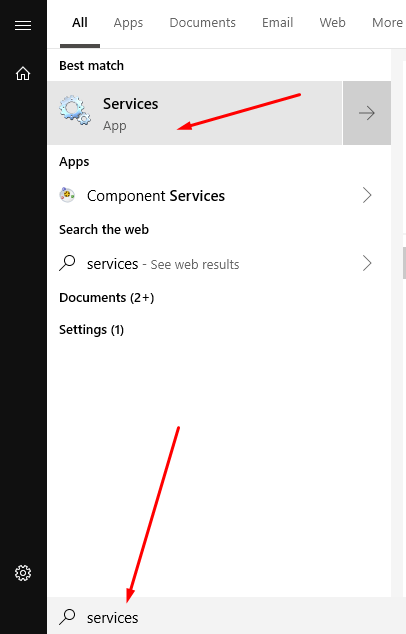
Step 2: Now find Microsoft Office Click-To-Run Service and double click on it to open properties.

Step 3: Now change the Startup type to Disabled and then click on the Apply. Now reboot your computer to make changes.

Once the restart is completed, check the task manager and see if the Office Click-To-Run service is running or not.
If you are not happy with the decision, you can alter these changes. Just follow Step 1 & 2 and then choose startup type to be automatic.
RELATED ARTICLE: Fix Windows File Explorer Not Responding Issue
Prevent Office Click-To-Run from automatically running in Windows 10
Go to the Control panel from the start menu. (Start menu using Win + I and then search for control)
Now click on uninstall a program option below programs.

Step 3: Now find an office Click-To-Run process and then right-click on it. Choose to uninstall.

Remove Click-To-Run Service using Uninstaller App
If you can’t uninstall this office click to run service from the control panel, but by using 3rd party uninstaller like Revo Uninstaller, you can easily remove it.
All you have to do is, download Revo Uninstaller and install it. It will list down all the installed apps and software.
Find Office Click-To-Run Service and uninstall it.
Disable Office Click-to-run 2016 – If you are using Windows 10 and Office 2016, you can directly remove the control panel service.
Uninstall Microsoft Office Click-to-run 2010 – To remove office auto-update service in MS office 2010, you have to use 3rd party uninstaller like Revo Uninstaller.
How do I fix Microsoft Office Click to Run?

If you are facing issues while installing a new Microsoft update then try to disable office to run service from Windows service manager (services.msc) and start again. This will restart the auto-update service and fix the issue.
Conclusion
The Microsoft auto-update service is taking a huge amount of RAM and CPU power but at the same time, the service is very important to install the latest update from Microsoft servers automatically. But if you are facing other issues because of this service, you have to disable it. We hope you liked our guide.
If you have any questions regarding this topic, contact us, or comment below.








