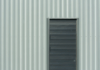If you have a video that your friends or relatives would like you to share with them, you will most likely be asked to email it. However, that is only possible if the video is 25 MB or less. If not, you might be left stranded, not knowing what other file transfer options to use. You can try splitting the large video into 25MB pieces, but that would be exhausting.
The good news is you can send a large video online without compressing or splitting it. How? FileWhopper is the answer. It is a great file transfer service that many people use to share files of any size and format without a hitch. Sounds like what you’re looking for? Then keep reading this post to learn more about FileWhopper, how it works, and how to use it on your Windows computer.
What Is FileWhopper?
FileWhopper is an online file transfer service designed to help web users send large files and folders to their loved ones and teammates easily and cheaply. This service has been serving people for a long time and thus built a great reputation due to its excellent services.
What Does FileWhopper Have to Offer, and What Makes It Different from Other File Transfer Services?
FileWhopper prioritizes users’ needs and therefore offers fantastic features. Below are the primary features of FileWhopper that you’ll likely love:
1. Excellent Security
FileWhopper protects your files with a strong password to ensure no unauthorized person can access them without your permission. Even the recipient must get the password from you to access the uploaded file or folder. The password is not stored on FileWhopper’s servers, which means even FileWhopper staff can’t access the content. Additionally, uploaded files and folders get unique transfer IDs to ensure privacy, and their actual names are only visible after entering the assigned passwords.
2. A User-Friendly Interface
FileWhopper has the friendliest interface possible, and its tiny app helps to simplify and accelerate the transfer process. This tool resumes the transfer in the event of an outage or an unexpected reboot and can even shut down the device after completing the upload if need be.
Everything you have to do is displayed on the screen, and every click leads you to the next step until you are done sending the file or folder to your recipient(s). So, don’t worry about getting confused while using FileWhopper to share large files because it is quite straightforward.
3. Affordable Rates
FileWhopper’s pricing is one major factor that makes it more efficient than any file transfer service out there. This service gives you one free transfer after signing up, provided the uploaded file or folder is 5 GB or less. From there, you won’t pay any monthly or yearly subscription fees to transfer other files. You only pay for what you send. Therefore, if you do not plan on sharing any file or folder soon, you will not be charged for anything until your next transfer.
If you want to send a 10GB movie or music file, you spend $4.99 only, which is very affordable. You can even send terabytes of data using FileWhopper, provided you pay accordingly. In case you change your mind before sending your file or folder or experience any inconveniences caused by FileWhopper’s server failures, you will get a refund upon request.
4. Quick File Transfers
This service uses multi-threaded data transfer technology to send large amounts of data faster than other similar services. However, the size of your file or folder and your internet connection speed will determine how long the process takes. Therefore, you need a fast internet connection if you want your file or folder to reach the recipient(s) faster. You can also share the download link and password with the recipient(s) once the upload starts to let them start the download process immediately.
5. Multiple Recipients
FileWhopper offers one download per uploaded file or folder, but you can purchase additional services to send the same file or folder to different people simultaneously. So, FileWhopper can be an excellent option if you and your teamwork remotely and need to share crucial work-related data.
6. Free Storage
Uploaded data is stored on FileWhopper’s servers for two weeks and is then deleted completely to maintain security and privacy. So, in case you lose your original files during the 14 days, FileWhopper has your back. FileWhopper can even store the uploaded data for three months if you are willing to pay for extra services.
How to Send Large Files Over the Internet with FileWhopper
These steps will guide you through using FileWhopper to transfer a large file or folder over the internet:
1. Visit FileWhopper’s official website and create an account.
2. Click on the “Choose file” or “Choose folder” button depending on exactly what you want to transfer. Then browse your PC to select the large file or folder you wish to upload.
3. You will see your price quote under the “Order Summary” section based on the exact amount of data that is to be transferred. Now click “CONFIRM & PAY” to proceed.
4. Choose between “Pay by Card” and “PayPal” or click on the “Add Coupon” option if you have a coupon. Enter your credit card or PayPal details and click the “Pay Now” button.

5. Click the “START TRANSFER” button to download the FileWhopper app.
6. After installing it, make sure the “Save the password to my desktop as a .txt file” option is selected. Then proceed with the upload.

7. Select the same file or folder again, then click “START UPLOAD.” The upload progress, download link, and password will all be displayed on the screen. You can also pause the upload if you want.
8. Copy the download link and password and send them to the intended recipient(s). They can now start uploading the transferred file or folder. You must save the provided unique password because you won’t find it anywhere else after closing the upload window since the app disappears from your PC as soon as the upload is over.
FileWhopper has proved its efficiency in transferring gigabytes and terabytes of data. This article discusses all you need to know about this service and how to use it correctly to send large files and folders over the internet. So, follow the provided guidelines in this post, and you will undoubtedly enjoy all the excellence FileWhopper provides.