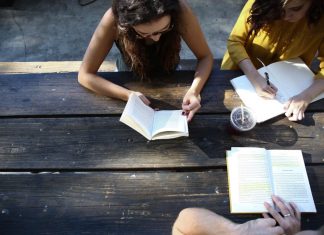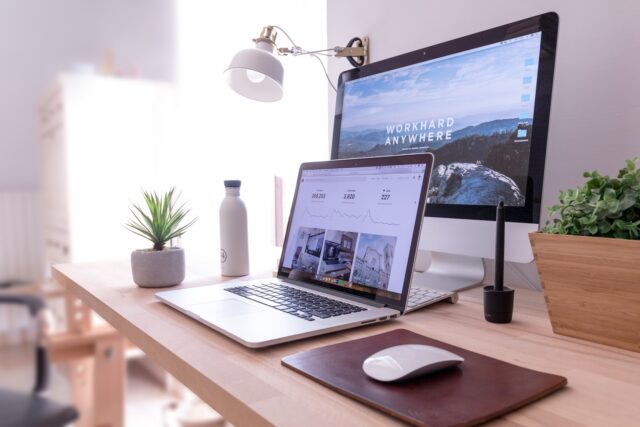
PCs are incredible tools that allow us to play games, create, and entertain ourselves, but it also requires maintenance. After a while, your computer may become slower while encountering several bugs and glitches. If this starts to become common, it might be time to begin to find solutions. Read on to find out 8 ways how you can boost your PC’s performance!
Uninstalling Old Programs
Old programs you don’t use anymore must be uninstalled from your PC. Even though you don’t use them, they take up storage space, which decreases your performance. Furthermore, some programs run background tasks and solicit your RAM. Having free storage is vital for a healthy machine because games, browsers, and the majority of programs you use could be storing temporary data on your computer.
Upgrading RAM
RAM is what allows your computer to process information, and the more RAM you possess, the faster your computer will load various elements. However, like any component, RAM bars age the more you use them. Over time, your RAM can fail, and it has a lifespan. Also, there are different RAM technologies, and the norm for the best type of RAM is constantly evolving.
You should also consider that if you use your computer for gaming purposes, you demand more of your RAM than someone who just browses the internet or watches videos online. With video games becoming more realistic with each new generation, the minimum configuration will be higher, so updating your RAM is mandatory.
Choosing and Minimizing Which Programs Automatically Open On Startup
Is your computer struggling when you start it up? You may have too many programs opening on startup that slow down your initial opening of the operating system. It’s essential to deactivate automatic opening on startup for programs you don’t really need. For instance, if you’re not a frequent gamer, you could decide to stop opening ‘Steam‘ when starting up your PC through your computer settings.
To prevent programs from opening automatically on Windows 11, go to your Settings, select Apps, and open the startup navigation. There, you can manage which apps will open when you boot your computer. It’s recommended to only keep the programs you often use to load when starting up your computer but stop the process for the rest.
Clearing Your Browsing History
Your browsing history and browser data take up a lot of space on your storage, especially with Google Chrome and other Chromium-based navigators. In order to create a fluid experience, these browsers will store a lot of data on your computer, including cookies, images, ads, and the pages you’ve visited.
Over time, this can slow your computer down while browsing online and even when you perform other tasks. When your cache is full, your computer can refuse to perform some tasks like loading a page or a game asset. Clearing your browsing data will free storage and RAM, and it will prevent old forms from bothering you while browsing.
Regularly Checking For Viruses and Spyware
Have you been going online without proper antivirus software? Then it’s possible that your computer is infected with viruses or, worse, spyware. Viruses and spyware are incredibly dangerous and can lead to more than a slower computer.
One of the best ways to tackle this is by investing in trusted antivirus software like Norton Software. Avoid choosing free software as it can prove to be unreliable and doesn’t offer the same performance. You’ll also be safer when sharing personal information. If you’re not tech-savvy enough to do this yourself, an option might be to take it to your local technology store. They’ll surely have IT Technicians to help you with this.
Don’t Forget To Update Your Graphic Drivers
Just because you have the latest Nvidia RTX graphics card doesn’t mean that you can enjoy everything from the get-go without any issues. Companies that sell graphic cards will regularly update and patch their products with their free companion apps. For Nvidia, it’s called GeForce Experience, and you need to check it regularly to ensure you have the latest drivers.
These drivers will help you get the best out of your graphic card. Furthermore, some updates are meant to help you get a more optimized experience on the latest game releases and software programs like Adobe After Effects or Premiere Pro. This will help enhance your PC experience while, for example, playing a First Person Shooter game, searching for the best RTP for slots on your web browser, and so much more.
Upgrading hardware
Even if you’ve tried everything to keep your computer healthy by cleaning it up and updating it, there’s a point in time when you’ll need to upgrade your hardware. Of course, depending on your configuration, you don’t necessarily need to change every component. You can extend the lifetime of your computer by several years if you know exactly what to replace.
For instance, you can change your graphics card and keep your current RAM. On the other hand, if you have a decent graphics card, you can just add RAM to get more processing power. If you have experience, you could even replace the parts yourself, but it is recommended to contact a professional to avoid damaging the device and parts in question.
Conclusion
Now you know a bit more about your machine and how to clean it up, metaphorically, that is. You may already perform some of the tasks listed here as part of your routine if you’re tech-savvy, but it’s crucial to serve them to ensure your machine is running as smoothly as possible can.