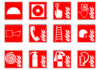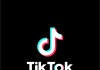Most of the peoples when searching on their Chrome browser, they are unable to access some sites in the Windows 8, 8.1 and 10. They get the error Server DNS Address Could Not Be Found in some websites. So, if you are getting such type of error in your chrome browser then do not worry I’m here to help you.
What is the DNS address could not be found error?
So, the website is connected with the Hosting and Domain. The IP of every site has a numerical value which is shown to the user by Domain name. Many times Windows 8, 8.1, and 10 users cannot access some sites on their internet browsers. When the user tries to access any restricted website, the system gives an error, the server IP address could not be found in chrome.
Every website online has a numerical IP that is connected with the human clear domain name, this IP address is used for the packet communication and whether the DNS (server) that serves as the translator fails to retrieve the IP address of the website you’re attempting to see, then this error is triggered.

Fix Server DNS Address Could Not Be Found
When the IP is changing or returning to the old IP, this type of error starts appearing.
Most of the time this Windows 10 error is faced due to the server down of domain, and the site becomes slow so that this error starts showing.
Method 1:- Clear Chrome Host Cache
Most of the time error server IP address could not be found chrome comes because of some extensions. So, for fixing this server ip address could not be found. err_name_not_resolved error, we have to Clear the cache it might help.
Step 1:- First of all open the Incognito Mode of Google chrome you don’t know how to open it. Do this:-
Click on the three-dot in the right side and here you will see the option of Incognito Mode or you can open it by using key also Ctrl + Shift + N keys.
Step 2:- Now click on the search bar and paste this link and then press enter:-
chrome://net-internals/#dns
Here find the Clear host cache button click on it and after clearing the cache check whether the problem of the DNS address could not be found fixed or not.

Method 2:- Look Up IP and add to Hosts File
With the help of this method, there are 50-50% chances that this error will be fixed because it requires the use of DNS servers to query the IP. If you can access the other websites and unable to access the particular website, then you can try this. And DNS address could not be found in mac is appearing they can also try this method.
Open the below link in your chrome browser:-
https://www.whatsmydns.net/#A/domain.com
Note:- Replace the Domain.com with the domain name which you are unable to access and then take the note of IP address.
Here you will see many IP’s and they all are the same, but if it is not in your case then select the IP which is mostly used and then copy it.
Step 1:- Now, click on the Windows button and then notepad right-click and select the option Run as Administrator.
Step 2:- Now, click on files Open it and browse to:-
C:\Windows\System32\drivers\etc

Step 3:- Choose all the files and their host.
Step 4:- The IP address at the bottom of the file will appear in this format.
127.0.0.1 domain.com
Step 5:- Now, just replace the 127.0.0.1 with the IP address that we have copied before and the domain name with the link above.
Now, after doing this all Just save the file and Now try to access the site. If still, you are unable to access that site then there may be a chance that the site has some problem with their hosting or domain.
Method 3:- Use Google DNS
Most of the time chances that there is a problem with the DNS server. So, we can change the DNS server to the Public DNS. It is the alternative DNS system which is maintained by Google. So, you have to change the DNS manually.
So, for changing the DNS server to Google DNS server follow the below steps carefully because this method has high chances that it will solve your DNS address could not be found error.
Step 1:- Click on the Start button.
Step 2:- Here search Network and Internet or if you do not find it in search then, Go to Settings and there click on Network and Internet.

Step 3:- Here you have to select the Connection type in our it is Ethernet after that on the right panel click on the Change adapter options.
Step 4:- Now right-click on the Connection and then select the Properties from the deep down menu.

Step 5:- After this click on the Internet Protocol Version 4 (TCP/IPv4) and then click on properties.
Step 6:- Now, in the properties of Internet Protocol Version 4 (TCP/IPv4) you have to select Use the following DNS server addresses and then enter 8.8.8.8 as the “Preferred DNS server” and 8.8.4.4 as the “Alternate DNS server”.

After doing this just click on the OK button to make save the changes. That’s it now open Google Chrome and check the error is fixed or not.