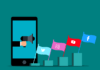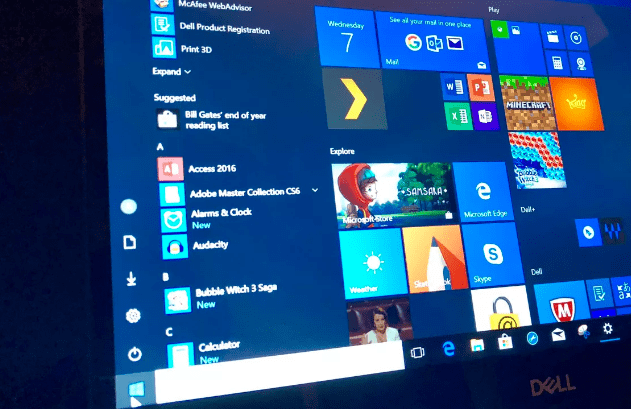
If you are using Windows for a long time then you know Start Menu is one of the most important features of Windows for Navigation to all the Windows Tools and Functions. But recently many users have reported that their Windows 10 start menu stopped working. You have to fix this windows 10 start button doesn’t work issue because you can’t use your start menu or search anything.
Users are facing this problem after installing the new Windows 10 update. When you click on the start button or Windows key to open the start menu, the mouse arrow keeps loading, and also taskbar flashes. You cannot open the search bar.
Here are some working methods that you can use to fix this windows 10 start menu and taskbar not working problem in Windows 10.
Why Does the Start Menu Stop Working?
Start Menu can stop working suddenly without any error or warning and this happens due to the new Windows 10 update.
Windows 10 isn’t a perfect operating system. Microsoft is still trying to fix bugs and improving Windows 10 with new updates.
The start menu is part of the system file, and running an SFC scan may help to address the issue. Sometimes, your not working Start menu should be the result of corrupted system files.
How to Solve Windows 10 Start Menu Not Working
Windows 10 Start Menu and Cortana not working: If you are using Windows 10 for a long time then you know, both Cortana and the start menu is connected with each other. If the start menu is not working then you cannot access Cortana.
Start Menu button frozen, won’t open: This is the same problem. When you click on the start button or windows button on the keyboard, it freezes and Start Menu won’t open.
Start Menu crashing Windows 10: Start Menu can crash after installing the new Windows 10 update.
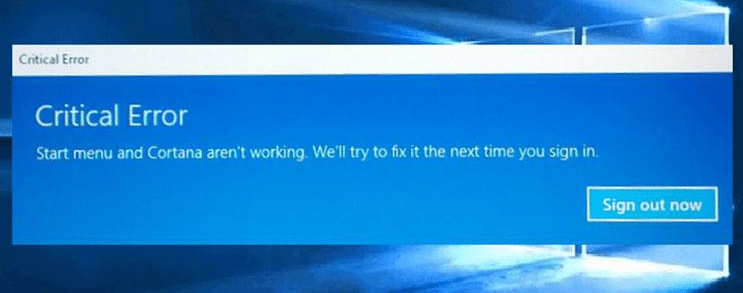
Microsoft is continually improving and tweaking its software, so keeping your system updated is quite an excellent idea. Microsoft also provides an official troubleshooting tool to find and fix Start Menu-related problems.
Method 1 – Check for new Windows updates
Microsoft always recommended to download and install the latest Windows updates. So if you are facing this Windows 10 Start Menu Not Working Issue then go to Settings and check if new updates are available or not.
Follow these steps:
Step 1: Press Win + I to open Windows Settings.
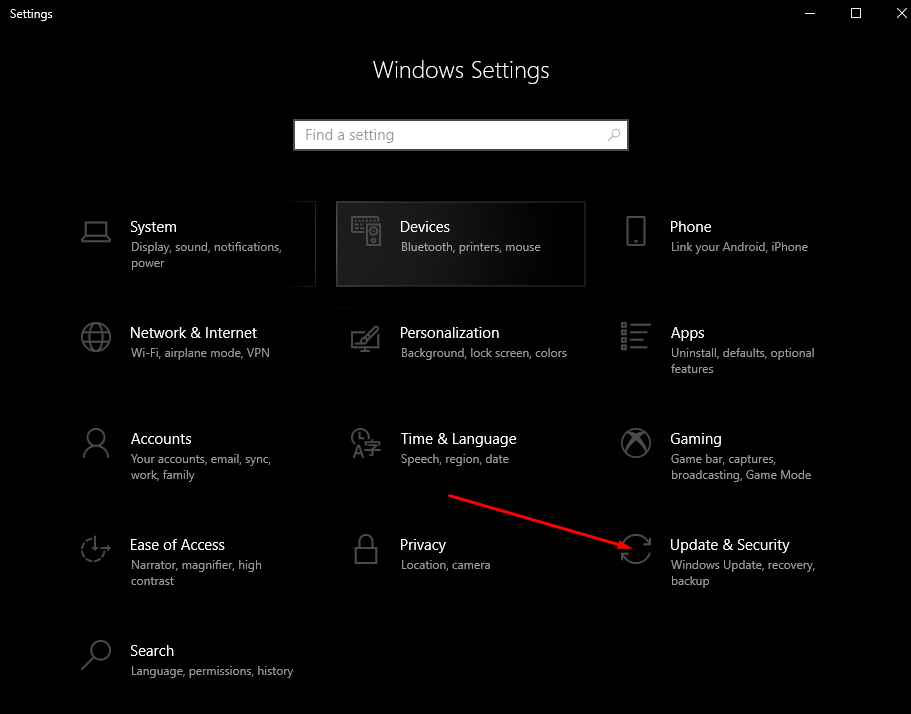
Step 2: Now click on updates and security.
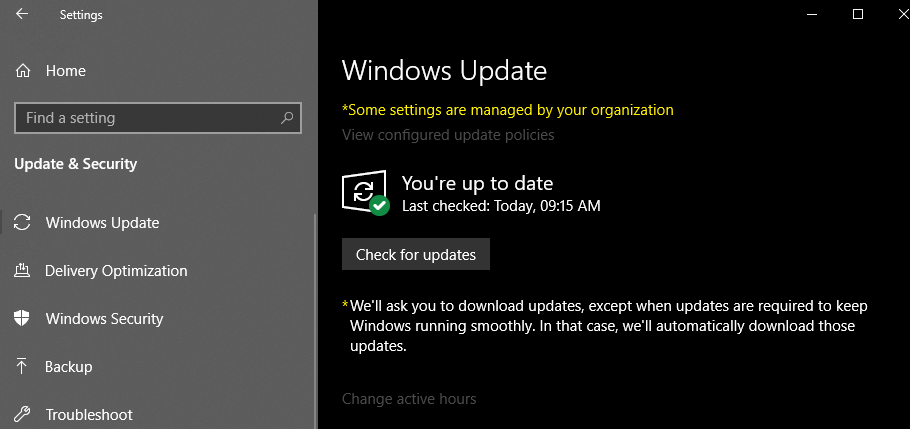
Step 3: Click on Check for Updates or if it is showing any pending updates then download them first. And then click on check for updates.
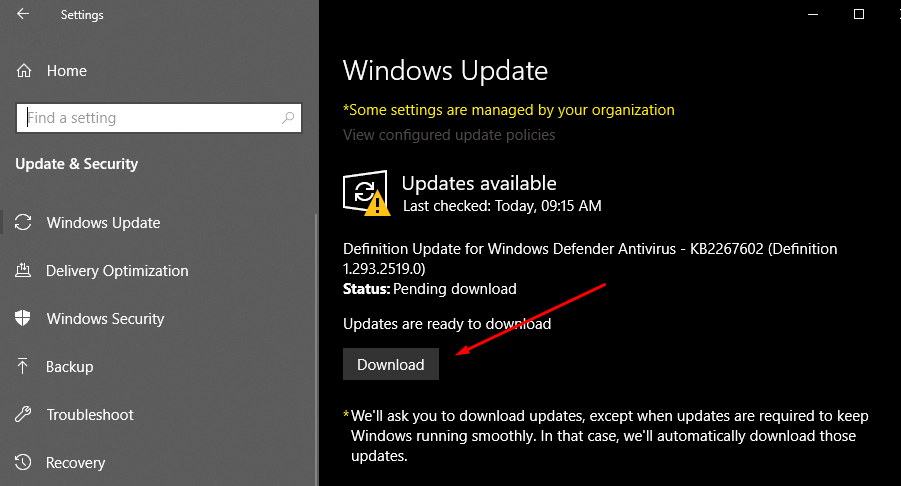
Download and install all the pending Windows 10 updates and then reboot your system.
Method 2: Relog into your Windows account
This is the easiest way to fix the windows 10 start button doesn’t work issue. All you have to do is log out from your Windows 10 account and then login again.
1) On your keyboard, press the Ctrl + Alt + Delete > click on sign out.
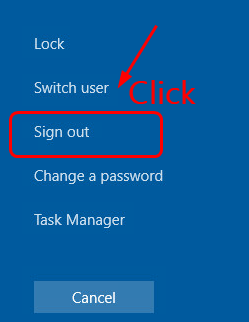
2) Type in your password > log in again. Hope your issue is not fixed.
Method 3: Create a new user account
To receive your Windows 10 Start Menu working again, you will have to use the task manager and type in a couple of commands. You are able to observe that the Start menu isn’t responding properly due to an improper update.
1) Right-click the taskbar at the bottom > click task manager.
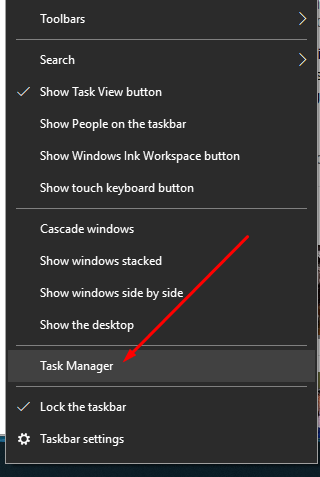
2) Click on File and then choose Run new task.
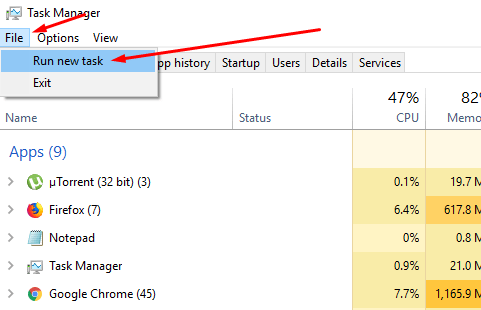
3) Type powershell and tick the box to open it with administrative privileges > OK.
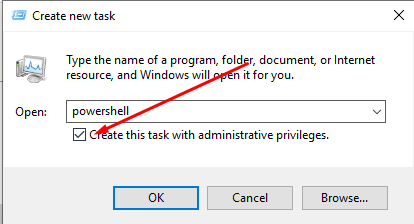
4) Copy and paste the following command and then press Enter.
net user newusername newpassword /add
5) Replace “newusername” with your username and “newpassword” with your new password.
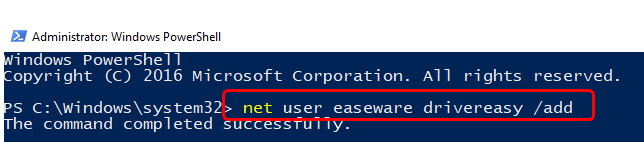
6) Restart your computer. Now the issue Windows 10 Start Menu Not Working should be fixed now.
Method 4: Reinstall video card and sound drivers
Download and install the driver updater tool. There are many Driver Updater Tools available for Windows. One of the most popular driver tools is Driver Easy. Open this tool and then scan your system and download the required drivers.
Device Manager > Double-click Sound, video and game controller > Right-click audio card driver > Uninstall.
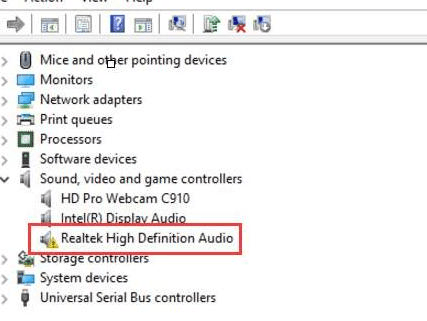
Restart your computer.
Method 5: Disable or uninstall third-party antivirus
If you are using any 3rd party Antivirus programs like Avast or using Windows Defender then disable them. Sometimes these antiviruses block Windows Service and you will face this windows 10 start menu not working 2019 issue.
Method 6: Uninstall Dropbox
1. Windows key and R > type control > Enter.
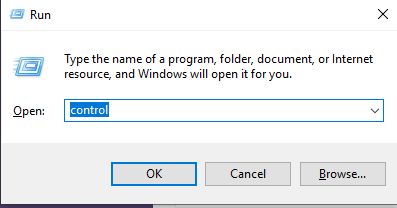
2. View by Category > Uninstall a program.
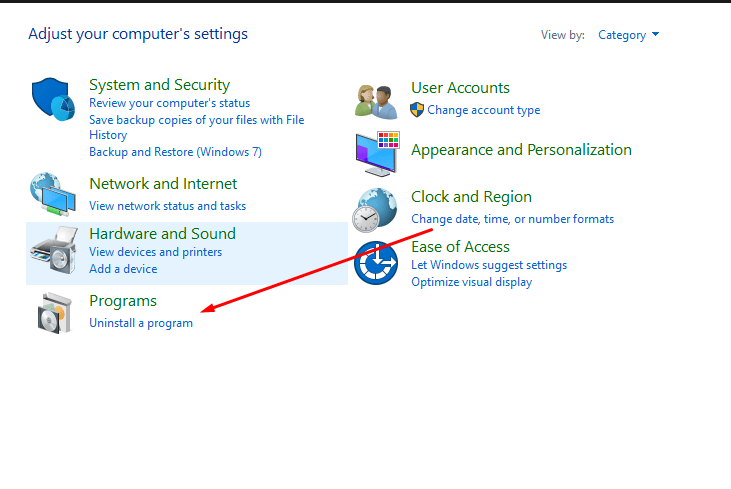
3. Find Dropbox > Uninstall it.
Method 7: Repair Windows files
1) Open Task Manager from the bottom of Taskbar > Right Click and Task manager.
2) Go to File Option and then Run the new task.
3) type powershell > Tick Create this task with the administrative privileges option and then click OK.
System File Check is an integrated utility that will since the name hints at, go through your system to determine if anything is corrupted. If you’ve got corrupt files on your system, it may also trigger the start menu to quit working.
4) Type sfc /scannow > Enter.
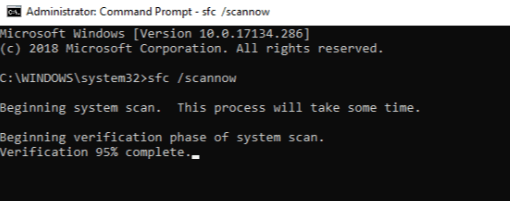
In case it detects an issue, it is going to try to repair it. If no problems are found, you will obtain a message Troubleshooting couldn’t recognize the issue.
5) Now copy and paste the following command > Enter.
DISM /Online /Cleanup-Image /RestoreHealth
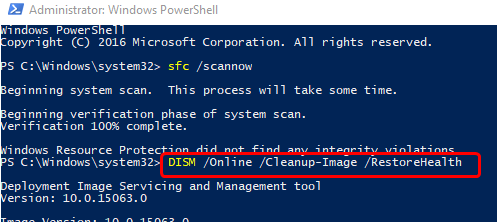
Once done, reboot the PC.
Also Read: How to Fix Windows 10 Start Button Not Working
Method 8: Reinstall Cortana
1. Open powershell using Method 8 with admin rights.
2. Copy and paste the following command > Enter.
Try only one command. If the 1st command is not working then try the 2nd command.
Get-AppXPackage -Name Microsoft.Windows.Cortana | Foreach {Add-AppxPackage -DisableDevelopmentMode -Register "$($_.InstallLocation)\AppXManifest.xml"}
or
Get-AppXPackage -AllUsers | Foreach {Add-AppxPackage -DisableDevelopmentMode -Register "$($_.InstallLocation)\AppXManifest.xml"}

4) Now Cortana is reinstalled, and your Start menu should work now.
Comment below for more help.