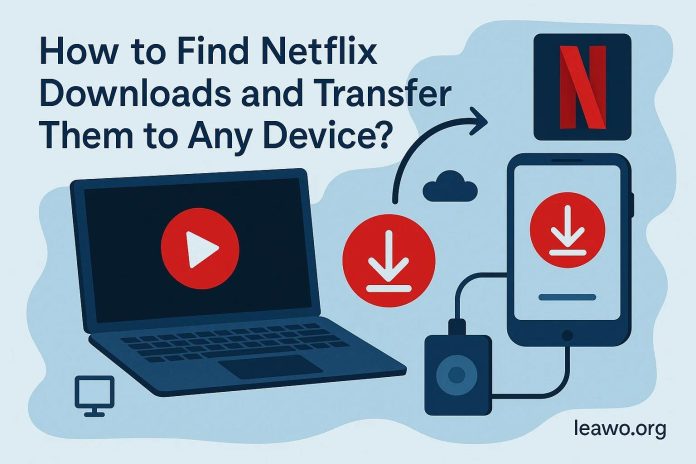
We know Netflix is one of the most popular streaming services in the world right now. It offers thousands of movies, TV shows, and documentaries. And one of its best features is offline downloads. That means you can download movies or episodes and watch them later without the internet.
However, there are official limitations for offline viewing, such as expiration. Even if you find the local download files, you can’t just copy them. In this article, we will explain where to find Netflix downloads on different devices. Also, we will share how you can transfer Netflix downloads to any device in a playable format.
How to Find Downloads on Netflix
Netflix makes it easy to download shows and movies. You just need to tap the download icon next to a movie or episode, and that’s it. But later you can’t find it easily. Here’s how to locate your downloads step by step.
1. Find Netflix Downloads on App (All Supported Devices)
If you’re using Netflix on iPhone, iPad, or in Android, the simplest way to find your downloads is within the app itself. Here are the steps to find Netflix downloads on the App:
Step 1: Open the Netflix app on your phone or tablet.
Step 2: Now you need to log in.
Step 3: In the menu bar you will see the download button.
Step 4: You’ll see a list of all the movies and shows you’ve downloaded.
Step 5: Now tap a title to watch it offline. You can delete it when you no longer need it to free up space.
You can also manage your downloads here. You can also delete it when you no longer need them.
2. Find Netflix Downloads on Local File
On some Android devices, you can access Netflix’s hidden folder where the files are stored. However, remember, you can’t play them outside the Netflix app. Here is how you can find Netflix Downloads on the local file:
Step 1: Now go to your Android phone’s built-in file manager app.
Step 2: Here open Settings in the file manager and turn on Show Hidden Files.
Step 3: Now.tap on the following buttons:Internal Storage > Android > data > com.netflix.mediaclient > files > Download > .of
Step 4: At the end you’ll see folders with random numbers. These folders have your downloaded Netflix files.
Here, don’t try to rename or move these files. Otherwise, you will see errors even when you play these files inside the Netflix app.
Why You Can’t Access Netflix Files Directly
Above steps help you find the Netflix files in your device but remember you can’t play these files outside the Netflix app. That’s because Netflix uses DRM encryption to protect its content.
DRM (Digital Rights Management) ensures that Netflix videos only play inside the Netflix app and on authorized devices. For this reason, you can’t just copy and paste the files to another device, or open them in VLC, MX Player, or any other media player.
You need to have downloaded files in MP4 or MKV format if you want to move or transfer them to any other device.
How to Transfer Netflix Downloads to Any Device
If you want to move your files to another device or just want to watch Netflix movies and shows in complete offline mode then you need to download Netflix in MP4 or MKV format. To do this you need a reliable 3rd-party downloader which we will discuss in the next part.
1. Download Netflix Videos to MP4/MKV
There are so many 3rd-party Downloaders available online to download Netflix movies. However not all are easy and safe to use. The best one we recommend you to use for this purpose if you want full control over your Netflix library is CleverGet Netflix Downloader.
With CleverGet, you can save Netflix movies and TV shows in MP4 or MKV format. This means you can play them on any device, phone, PC, TV, or even offline media players. You don’t need to worry about the Netflix app or internet access. Follow the given steps:
Step 1: First download and install CleverGet Netflix Downloader on your computer. You can install it for both Windows and Mac. Now open it and log in to Netflix.com within the software.
Step 2: Here go ahead and use the built-in search bar to find the movie or show you want to download, and play it.
Step 3: Now CleverGet will automatically detect the video and show available options (video quality, subtitles, etc.).
Step 4: Just select your preferences and click the Download button. CleverGet will save the video as MP4 or MKV.
2. Transfer Netflix Downloads
Now once you save your videos with CleverGet Netflix Downloader as MP4 or MKV files, you can easily move them to any device, whether it’s a USB drive, an external hard disk. Also, you can use cloud services like Google Drive or Dropbox. Now you will have complete freedom to watch them on TVs, tablets, phones, or any media player without needing the Netflix app. Here is how to transfer your MP4 or MKV file easily.
Step 1: First, plug in a USB drive, external hard disk, or your phone to your computer.
Step 2: Next, go ahead and find the folder where CleverGet saved your MP4/MKV files.
Step 3: Now just select the videos you want to move and copy them.
Step 4: Just paste them onto the USB drive, external disk, or directly onto your phone.
Tip: You can also upload to Google Drive, Dropbox, or OneDrive if you want wireless access.
This method works for almost any device and makes your Netflix collection completely portable.
Conclusion
It’s very easy to find Netflix downloads on your device. However, these downloads will be restricted to playback within the Netflix app. If you want to watch them on other devices or media players, you can convert them to a common format, such as MP4 or MKV, using third-party downloaders.
Tools like CleverGet Netflix Downloader make this easy. You can download and keep your favourite movies and shows forever. Also, you can transfer them to any device and watch them whenever you want. So, next time you wonder where Netflix stores your downloads or why you can’t move them around, you’ll know exactly what to do.








