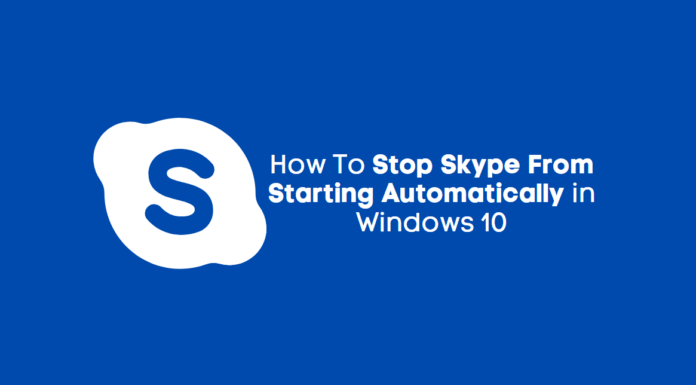
Want to disable Skype from starting automatically in Windows 10?
This article will guide you to stop Skype from launching automatically in the background. Whenever you turn on your system, some apps start automatically in the background, including Skype. Skype is not an important app, and also it consumes CPU power. So you have to stop it.
Whether you’re using the default skype app or the Skype desktop app, you can easily disable it on Windows 10 startup. You can open skype whenever you need.
How You Can Disable Skype from Starting Automatically
It is very easy to disable Skype or any app from launching automatically. First, you have to check which app is running in the background.
Method 1: Use Task Manager
Go to task manager (Right-click on the taskbar and then click on task manager).

You can check all installed apps here. You can easily enable or disable any app from here directly.

To disable or enable any app, just right click on any app and then select your option.
Method 2: Use Windows 10 Settings
There is one another way to disable skype from starting automatically in Windows 10.
If you are using the default skype app, follow these steps.
1. Open settings using Win + I button and then go to privacy.
2. Now from the left side window, click on background apps in the app permission.

3. In the right window, find skype and then disable it.

Method 3: Use Skype Settings
1. Open the Skype app and then go to settings by clicking the three-dot icon.

2. From the left side window, click on general.
3. Disable automatically start skype and start skype in the background. That’s it.

No matter what operating system you are using, Skype will start up automatically. However, the Windows startup configuration can prevent Skype from starting up automatically.
We recommend you to disable the autorun of such apps. This will save your RAM and CPU usage.
Similar Guides from our blog:








