
With the release of iOS 17 Developer Beta, iPhone users are filled with anticipation for the official release of the latest operating system. After all, it boasts a plethora of new features and improvements. Moreover, iOS 17 aims to provide users with an even smoother and more delightful user experience.
Nevertheless, before eagerly embracing the update, it is crucial to pause and ensure a seamless transition. Doing this will maximize the benefits of the new iOS version. This article will explore a detailed checklist of essential tasks to complete before upgrading your device to iOS 17 developer beta. By following these steps, you can safeguard your device data and optimize performance.
Part 1: A Brief Overview of iOS 17
Part 2: What Should You Do Before Upgrading Your Device to iOS 17
Part 3: How To Avoid Data Loss During Upgrade From Old iOS to iOS 17 Developer Beta
Part 1: A Brief Overview of iOS 17
With the highly anticipated iOS 17 release date drawing near, Apple enthusiasts and iPhone users are eager. They want to delve into the new and exciting features that this latest OS iteration has to offer. This section will provide you with a brief overview of iOS 17, highlighting its key aspects and enhancements:
iOS 17 Release Date
In recent years Apple has constantly released new versions of iOS in September. Thus, it is expected that iOS 17 will also be released in September of this year. An iOS 17 developer beta has been released at WWDC. The iOS 17 public beta is expected to release in July.
Given Apple’s schedule of releasing new devices and tech in recent years, the new iOS 17 will likely release on September 11, 2023. Below is a table of release dates of iOS versions in the past:
| iOS Version | Release Date |
| iOS 12 | September 17, 2018 |
| iOS 13 | September 19, 2019 |
| iOS 14 | September 16, 2020 |
| iOS 15 | September 20, 2021 |
| iOS 16 | September 12, 2022 |
New iOS Features
iOS 17 brings a variety of new features and improvements. It aims to enhance your daily interactions with your iPhone. From redesigned interfaces to innovative functionalities, Apple continues to push the boundaries of technology. Listed below are some of the new features in iOS 17:
- Offline Maps: In iOS 17, you can now download and save the maps of locations you visit frequently. More before planning a long trip, you can download the beforehand and use it offline.
- Live Voicemail: Now you can send the incoming call directly to voicemail and can see the live transcript of the message. It will help you in situations where you are unable to take the call.
- Audio Message Translation: If you have received new audio messages but are unable to listen to them, iOS 17 has the solution. It will now translate the audio messages for you to read.
- Stickers: iOS 17 has overhauled the features of stickers in iOS devices. Now all the stickers are available in one place for you to access. Moreover, you can create your stickers using your photos.
- FaceTime: When you upgrade to iOS 17, you will be able to send an audio or video message when someone misses your FaceTime call.
- NameDrop: Apple users can now share contacts with each other. All they need to do is bring their device near each other.
Supported Devices
Before upgrading to iOS 17, it’s essential to ensure that your device is compatible with the new operating system. Apple often provides a list of supported devices, and being aware of this information is crucial to ensure a smooth upgrade process. Given below is the list of iOS 17-supported iPhones:
- iPhone 15 Series (Coming Soon)
- iPhone 14
- iPhone 14 Plus
- iPhone 14 Pro
- iPhone 14 Pro Max
- iPhone 13
- iPhone 13 mini
- iPhone 13 Pro
- iPhone 13 Pro Max
- iPhone 12
- iPhone 12 mini
- iPhone 12 Pro
- iPhone 12 Pro Max
- iPhone 11
- iPhone 11 Pro
- iPhone 11 Pro Max
- iPhone XS
- iPhone XS Max
- iPhone XR
- iPhone SE (2nd Generation or later)
Part 2: What Should You Do Before Upgrading Your Device to iOS 17
In preparation for the anticipated release of iOS 17, taking certain precautions is crucial. You should complete some essential tasks before upgrading your device. By following a comprehensive checklist, you can ensure a smooth transition. This allows you to enjoy the new OS’s exciting new features fully. Given below are some crucial steps you should take before upgrading to iOS 17:
Back-Up Your Data
Prior to initiating any software update, it is imperative to prioritize the backup of your device’s data. This crucial step guarantees the safeguarding of essential information in the event of any unforeseen issues during the upgrade, mitigating the risk of data loss.
Check Device Compatibility
The new iOS 17 will bring a host of exciting features. Thus, it is important to verify whether your device is compatible with the new OS. Moreover, Apple typically provides a list of supported iPhone models for each iOS release. Confirm your iOS device is included in the compatible devices list.
Free Up Storage Space
iOS updates often require a significant amount of storage space. The iOS 17 will also likely be no exception. Take the opportunity to clean up your device and remove any unnecessary data that is taking up valuable storage.
Research New Features
Familiarize yourself with the new features and changes that iOS 17 brings. Apple often introduces exciting additions to enhance user experiences. This includes revamped interfaces, improved privacy settings, or enhanced functionalities.
Part 3: How To Avoid Data Loss During Upgrade From Old iOS to iOS 17 Developer Beta
The iOS 17 Developer Beta has been released, and iOS 17 public beta release date is fast approaching. The early adopters are eager to explore its cutting-edge features and enhancements. However, upgrading from an older iOS version to a developer beta entails some risks. There is an increased risk of data loss if not approached with caution.
Thus, you should back up your device data before upgrading to the beta version. If you are looking for software to back up all your device data, we recommend using Wondershare Dr.Fone. It is a comprehensive device management tool. Using it, you can create backups of your device on your computer.
Key Features of Wondershare Dr.Fone
- You can create automatic backups of your device at scheduled times wirelessly with Dr.Fone.
- It provides a dedicated iCloud Manager, which you can use to manage your iCloud data.
- For iPhone users, it provides a device verification report that you can use to check your device’s integrity.
Steps To Back Up Your iOS Device Data via Wondershare Dr.Fone
Wondershare Dr.Fone provides a seamless and quick way to back up your entire device data. Here is how you can back up your data within minutes:
Step 1: Connect Your iOS Device to Dr.Fone
Once you have installed and launched Wondershare Dr.Fone on your computer, connect your iOS device. After trusting the computer, move to the platform and click “My Backup” near the lower left corner of the left-side panel.
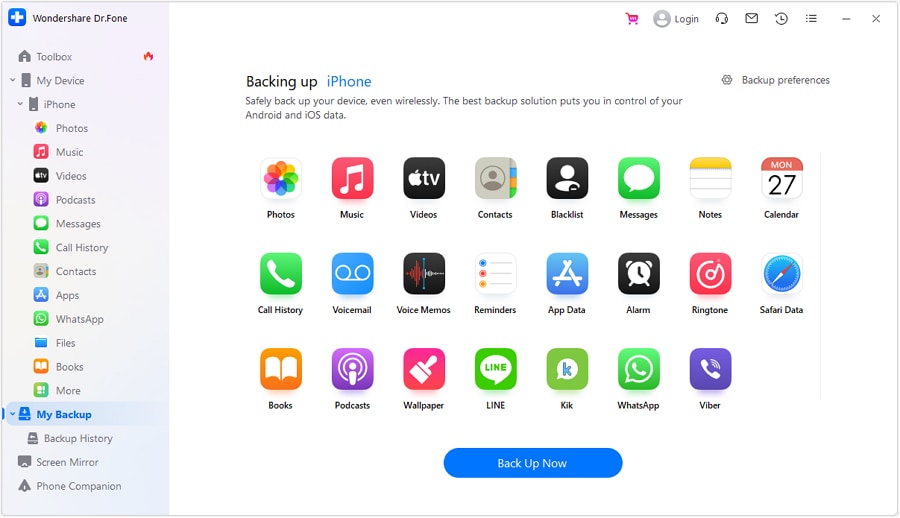
Step 2: Create a Backup of Your iOS Device
Now, tap “Back Up Now” to initiate the backup process of your iOS device. Wait for the process to complete, and afterward, you can use “View Backups” to access the newly created backup.
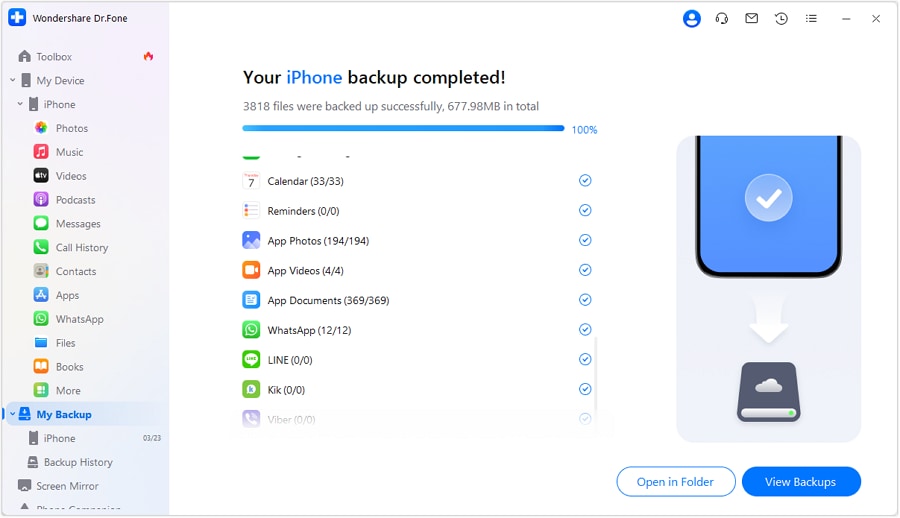
Conclusion
As the iOS 17 release date approaches, it’s crucial to be well-prepared before upgrading your device. This article has explored many essential tasks you should complete before embracing iOS 17. It will ensure a smooth transition and maximize the benefits of the new OS.
To further enhance your preparation, we recommend utilizing Wondershare Dr.Fone. It is an excellent tool for backing up your data. With its comprehensive features, Wondershare Dr.Fone provides a reliable and efficient way to safeguard your important iPhone data.







