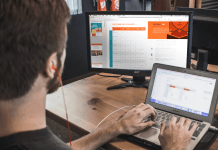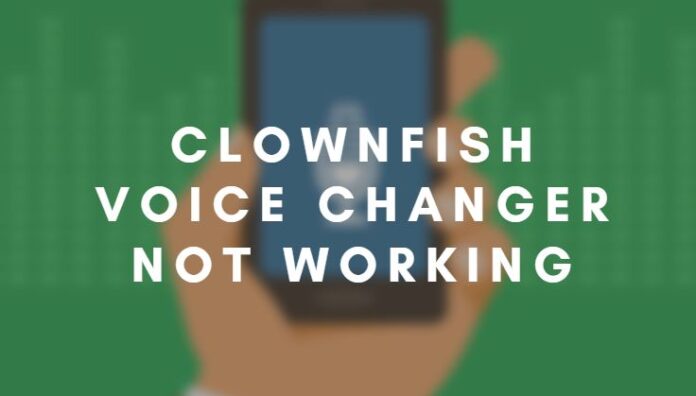
If you are a gamer and using Discord, then you may have heard about the Clownfish voice changer app. The app is one of the most useful applications that help users to change their voice. It is the best popular voice translating application in the world, works with Skype and other communication platforms like Discord and Twitch.
Now many Discord users have reported that they are unable to use the Clownfish voice changer app. The Clownfish Voice Changer not Working issue is very frustrating when you cannot use your favourite app.
In this guide, we are going to share quick solutions for this Clownfish not working issue.
Clownfish is a voice translator application that comes with many other useful features that include real-time voice translation in different languages. It is the only trusted voice changer application available on the internet.
Clownfish Voice Changer not Working in Discord
When you see ‘Clownfish voice changer not working’ message on display, it means you cannot use Clownfish with Discord. You can check more Discord issues here.
Try these fixes mentioned below.
We are sharing some quick solutions to this clownfish voice changer not working error, but you don’t need to try them all. We have tested these all solutions for clownfish soundboard not working issue.
Solution 1: Update Clownfish App
One common reason for such issues is outdated apps. So first, you have to update your Clownfish to the latest version.s
Before installing the new version, you have to uninstall the older version.
Go to the Control panel and then go to uninstall programs.

Then find Clownfish Voice Changer > Right Click on it and then choose Uninstall.
Now go to the official website of Clownfish Voice Changer and download the latest version of it.
Install the App and restart your computer.
Solution 2: Check if your platform apps are updated
After installing the new version of Clownfish Voice Changer, update other platform apps like Skype and Discord.
Fix 3: Installing microphone in Clownfish
Make sure that your microphone is working fine. You have to check that your microphone attached to your device is working fine.
First, open Clownfish and then right-click on the Clownfish icon on Taskbar.
Or you can open it from ^ icon in the right corner in the taskbar. Then click on Setup and then System integration.

Select your microphone and make sure that it is working fine. Click install and reboot your PC.
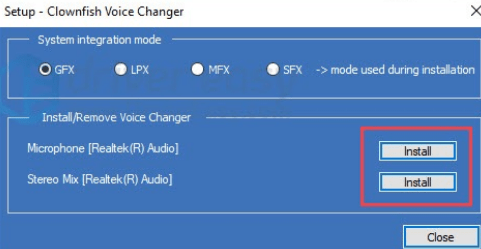
It’s important to check whether your microphone has the latest driver or not.
You can download the latest drivers from the official manufacturer website, or you can use 3rd party driver update apps like Driver Easy.
You can also check – How to Fix Destiny 2 Servers Not Available Issues
Fix 4: Install the Clownfish in the default folder
Some people install Clownfish to a different directory other than the installation directory. So always try to install apps and software in the default installation folder, which is local drive C in Windows.
I hope this article will solve your issue. If you have any question, please leave comments below, we’ll try our best to help.