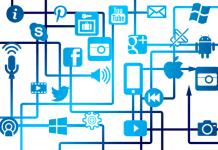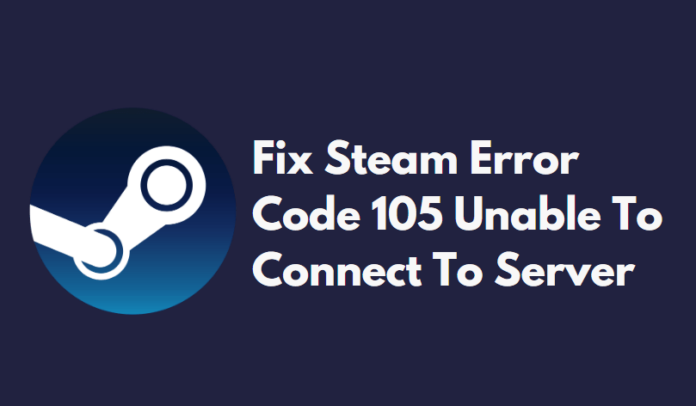
Steam is a well-known name in the online gaming industry. It is an online video game distribution platform owned by the Valve Corporation. The steam platform has a store section where various games and offers are listed. But sometimes users experience en error called steam error code 105, and they can’t open the Steam store and make any purchases. The steam error code 105 can show up on the Steam application or while visiting their website in any browser.
Probable Reasons for the Steam Error Code
There isn’t a specific reason for the error code 105 on the Steam, but one or many reasons could be behind this annoying error.
1. Adblocking tools: If you have installed an ad-blocking application on your system or an ad-blocking extension on your browser, it may be causing some features of the Steam client to fail.
2. Defective or unstable Internet Settings: Sometimes slow internet and incorrect settings of the Network connection cause the Steam error to popup while visiting the Steam store.
3. Faulty DNS Configuration: A corrupted or incorrect DNS configuration setting could be the main culprit for causing the Steam store to fail to perform its function correctly.
Fix steam error code 105 unable to connect to server on Windows
We have discussed several feasible and practical solutions to solve the Steam error code 105 problem. Check each step and then follow it.
Solution – 1: Uninstall Adblocker tools and extensions
Adblocker tools like browser add-ons and extensions may interfere with the Steam client and make it vulnerable to various issues. Therefore you need to uninstall these tools and extensions, as shown below.
To uninstall Adblocking software installed on your Windows OS
1. Invoke the Run Dialog box by typing Windows key plus R key simultaneously and type in the keyword called appwiz.cpl and press the OK button or the Enter key.
2. Find the adblocker software you have installed and double click on it to get the Uninstallation wizard.
3. Opt for the Yes option on subsequent prompt windows.
4. Check if the adblocker program you selected is completely uninstalled or not.
5. Restart the PC and run the Steam to see if any error persists or not.
Uninstalling Adblockers From Chrome
1. Open the Chrome menu from the top right corner.
2. Opt for the More tools option and select the Extensions from the available items under the More tools list.
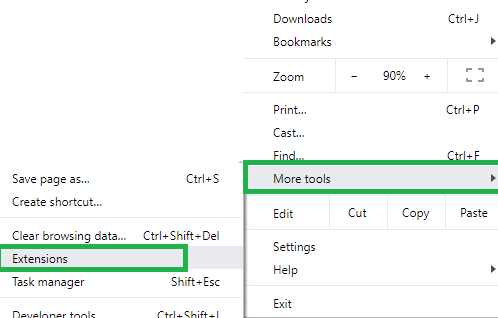
3. Select the installed adblocking extensions and disable them.
4. Open the Steam client to check for any issues.
Uninstalling Adblockers From Firefox
1. Open the Mozilla Firefox menu from the top right corner and choose the Add-ons option from the list.
2. Select your Adblocker extensions or add-ons and disable them.
3. Use the Steam client now to check for any problems.
Recommended: Fix Hulu error code RUNUNK13 on Windows
Uninstalling Adblockers From Other Browsers
To uninstall any Adblocking extensions and tools from the other browsers, you can follow the above two methods plus your intuitive capability.
Solution – 2: Reboot your Internet Router
Unstable or slow internet might be a reason for the Steam showing errors. Sometimes a reboot or initialization of the Router can fix the issue.
1. Unplug your Internet router from the socket and wait for about five minutes.
2. After waiting for the five minutes, plugin the internet router again.
3. After the internet access is available via the Router, launch the Steam and see if the error persists or not.
Solution – 3: Try flushing the DNS
Corrupted and not correctly configured DNS settings might hinder some of the Steam functions to work correctly. To reconfigure and repair the DNS settings, follow on.
1. Open the Command Prompt either from the Start menu or from typing the keyword “cmd” into the Run Dialog box.
2. In the opened CMD window type in the keywords ipconfig /flushdns and press the enter key.
3. After the process of DNS flushing is completed, run the Steam client and see if any issue is present or not.
Alternatively, you can change your DNS address to see if any internet errors are causing the Steam client to work incorrectly.
Solution – 4: Erase browser data from the Steam’s Settings menu
To delete your browser data like cache and cookies from the Settings of the Steam, follow on.
1. Open the Steam client program.
2. Click on the Steam from the top left of the Steam window.
3. Click the Settings tab from the Steam’s menu.
4. Select the Web Browser section, as shown below.

5. Click on the DELETE WEB BROWSER CACHE option and press the OK button to finish the operation.
6. Now click on the DELETE ALL BROWSER COOKIES option and click OK to perform the deleting task.
7. Now terminate the Steam client and restart the Software. Check from the freshly opened Steam, if the Steam Error Code 105 is gone or not.
We hope this article helped regarding Steam client and store errors.