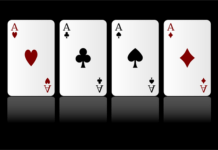If you are using windows 10 for a long time, then you agree that this high disk usage problem is quite common in all Windows versions. Every high disk usage issue is related to that specific app or program. In this case, this issue is caused by the tiworker.Exe app.
What is tiworker.exe?
It is an app that is connected with Windows Update Manager Services that runs in the background. It starts automatically with your system.
Also, it is a significant Windows system feature, so you cannot disable it.
More and more Windows 10 users are having an issue with this “Tiworker.exe” because it is using high CPU usage, sometimes taking up to 50% and more. This is not good because your system will crash if there is no available CPU power.
Here in this article, we are going to share how you can fix tiworker.exe high CPU windows server problem.
Solutions for Tiworker.exe high disk usage
The issue is not with only Windows 10, you will face the same issue with Windows 8 also. That is because Windows 10 and 8 will automatically download and install updates regularly with Windows Update Services.
TiWorker.exe slows down your computer and you won’t be able to use any other software. Try these solutions.
1) Install new Windows 10 updates
If you haven’t checked or installed any Windows updates then you must do it now to overcome this TiWorker.exe high CPU usage issue.
TiWorker.exe is taking too many CPU resources in the background.
1) Open Start menu > go to Settings.
2) In Settings, select Update & security.

3) Click on Check for updates. Now download and install all the available Windows updates and install them. Then Reboot your PC and check if the problem is solved or not.
Solution 2: Run Windows Update Troubleshooter
Windows 10 comes with a built-in troubleshooter that allows users to identify problems with their system. All you have to do is just open it and start the scan.
1) Open RUN with Win + R key and then type “control”. Click ok.

2) Make sure to select View Control Panel by Large icons > Troubleshooting.

3) Select Problems with Windows update below system and security. Once completed, follow the instructions to fix the issue.
Solution 3: Restart Windows Update service
Open Run with Win + R key and then type “services.msc” > Press Enter.
Now search for Windows Update > Right Click on it and then restart the service. Once done, go to the task manager and verify the solution.
Solution 4: Clear Windows Update Data
Every Windows Update stores download files in the Windows system folder, SoftwareDistribution. You have to make sure that all these update files are not corrupted. You can clear the files to solve the problem.

Open Run with Win + R Key and then type “services.msc“.

Then find and click on Windows Update Service > then stop the service. This will disable Windows Updates.
Now go to File Explorer and open Local Drive C (System Drive) > Go to Windows folder. Find and delete the SoftwareDistribution folder.
Restart your computer, Windows Update service will be re-enabled automatically. Also when you check for the updates next time, SoftwareDistribution will be created automatically.
Solution 5: Run SFC scan
You can also use sfc /scannow command to scan and repair your Windows issues.
Just Open Start Menu > Search for Command Prompt > Right Click on it and choose Open with Administrator.

Then type this command – sfc /scannow > Press Enter. This will take some time. Reboot your PC.

Solution 6: Use DISM
Also if sfc /scannow is not working for you, try “dism.exe /online /cleanup-image /restorehealth” Command and press enter.

Wait for some time. After that reboot your computer.
Solution 7: Update drivers
This is the last and very common solution. As Microsoft suggested, you should update your drivers regularly. Faulty or corrupted or outdated drivers are not good. Follow this guide to update drivers.
Try these solutions and tell us which one is working for you.