
If you are using Windows OS for a long time, you know that every Windows OS has a crashing habit. No matter if it is software or Windows built-in apps like explorer and settings. However, Microsoft has tried very hard to improve its OS with every new release. Windows 10 is the latest version, but it still has many issues.
Today we are going to talk about Windows Explorer Crashing issue in Windows 10. Many Windows 10 users have reported that their file explorer keeps crashing again and again.
Forget about others; we also faced this issue. We tried to find every possible reason for this issue and finally fixed it. We are sharing all the troubleshooting steps to fix the explorer keeps crashing issue.
7 Method to Fix Windows Explorer Keeps Crashing Problem
Follow these easy steps to fix this issue. You will never face any problem related to Windows explorer after following our guide.
Method 1: Update Your System
According to Microsoft, users are facing problems because of the outdated Windows version. It is always recommended to keep your system updated. First, check if you are using the latest Windows 10 or not by going to the Settings menu.
Press Win Key + I to open Windows Settings > go to Update & Security.
Here click on Check for updates. It will take some time.

If you have any updates pending, click on install and restart PC. That’s it.
Method 2: Clear Windows Explorer History
If you haven’t cleared your explorer history, then you can face such errors.
Like your chrome browser, your file explorer also keeps a history of your activity. So you have to clear your Explorer history.
1. Open the start menu and then search for ” File Explorer Options”.
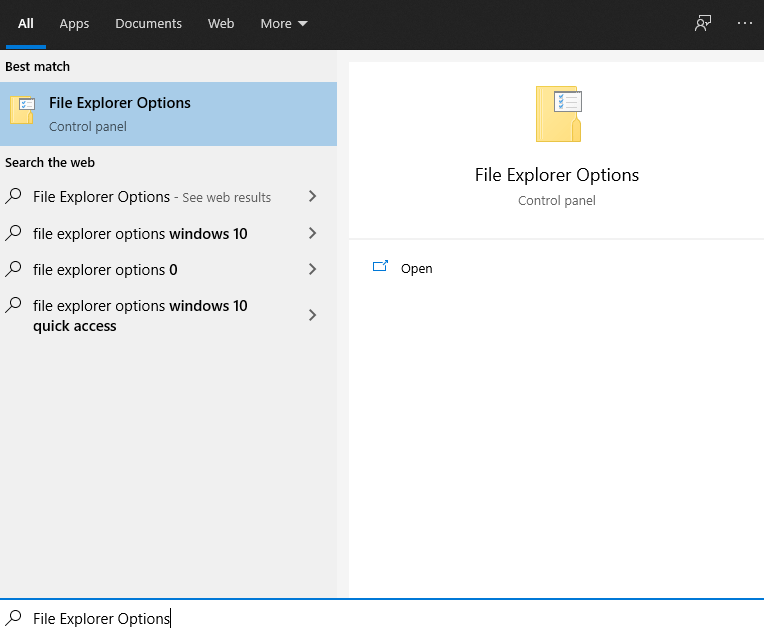
2. Open File Explorer Options > click on the clear button to clear all history. Then click on Apply > OK to save changes.
Also, clear all items from the quick access menu. To do this, simply uncheck the following options.
Now check if you are facing the same issue or not.
Method 3: Disable Antivirus Programs
Due to third-party app conflict issues, you will face such type of errors in Windows 10. To identify which software is causing the issue, you have to disable recently installed apps one by one and check for the issue.
You can start with Antivirus softwares as many users have reported about it. Antivirus can interfere in the system process, and as a result, your Explorer keeps crashing.
To fix this, disable your Antivirus temporarily and then see if your file explorer is crashing or not. If your problem is solved, you have to remove that Antivirus app.
Note: Removing Antivirus can make your system more vulnerable to viruses and malware.
Method 4: Fix Corrupt Files & Disk Drives
Sometimes due to corrupted files or hard disk drives, you can face this problem. Here is how to fix corrupted files in Windows 10.
To repair corrupted files or drives, you can use built-in CMD commands.
Step 1: Press Win + R to open the Run command box and then type cmd.
Step 2: Now type “sfc /scannow” command >press enter.
Step 3: Now type “chkdsk” > press enter.

Wait for some time and check the error.
Method 4: Disable Third-Party Extensions
If you are using any 3rd party extensions on your system like WinRar, 7Zip, you can face this error type.
You can find all 3rd party extensions using the ShellExView app.
1. Open the app > select Hide All Microsoft Extensions > then select all listed extensions with Ctrl + A.
2. Right-click on the extension > Disable Selected Items.
Wait for some time and restart your PC.
Final Words
File Explorer is a most useful Windows service to access files and drivers in Windows 10. If you can’t access the file explorer then you can’t access your files. So you have to fix it. We tried to explain each step in detail. If you are still looking for any help with your File Explorer then command below.








