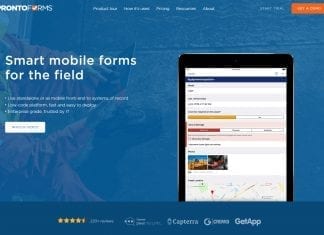It is a good idea to save your mailbox items in the exchange server. Keeping them in mailboxes will only increase your database size. So you have to archive the exchange data. It is very easy to archive mailbox in the exchange server. It will move your data to the new database which is secondary. You can access the new archive mailbox database anytime.
Why You Should Archive Mailbox Items In Exchange Server
1. It will reduce the size of your mailbox. It will also increase the overall performance of your outlook app.
2. All your old emails will be moved to the secondary location so you can easily access your all-new emails to the primary server.
3. It will reduce the risk of data loss, as your emails are secure in another exchange server.
Archive Mailbox Items in Exchange Server
Step 1: First login to the exchange admin center with your login details.
Step 2: In the recipients, click on the mailboxes tab. Here you will see a list of all users.

Step 3: Click on the user for which you want to enable archive mailbox items in the exchange server. Look for the In-Place Archive option in the right sidebar to check the status of archiving for a user mailbox.

Step 4: If In-Place Archive is disabled, click on Enable. It will open a new window. Click on browse.
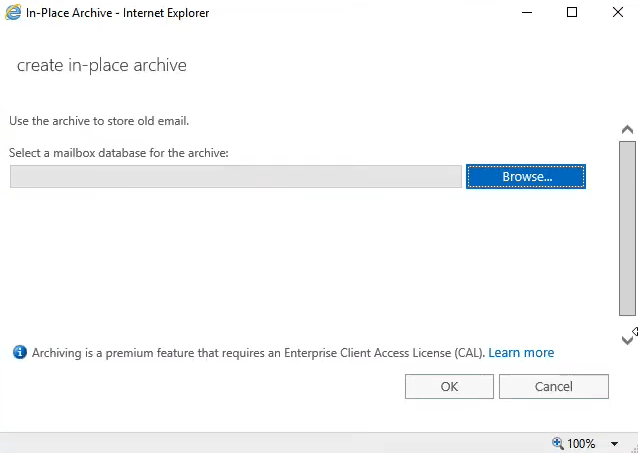
Note: You should have a dedicated Archive database to archive mailbox items in the exchange server.
Step 5: Select your dedicated Archive database and then choose ok.

Note: Archiving for a User Mailbox is a premium feature that requires an Enterprise client access license.
It’s done. You can check the status in the right sidebar for each user.
Check more guides related to Outlook: