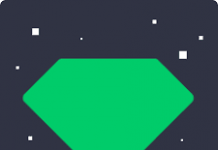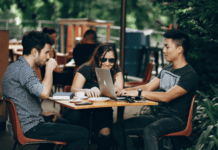If you are using Microsoft Outlook for a long time, you know it saves all the Exchange mailbox data in an OST file, a local file in Outlook. Outlook keeps all data in offline mode, and later once you are connected to the Internet, the data will be uploaded to your server mailbox.
Note that the OST file is located on the user’s computer, and thus it is safe from unwanted network crashes or viruses. If your data is removed from the online servers, you can restore it using your offline OST files data.
Note that OST and PST files are the same. The difference is, OST files are used to store the offline copy from the Exchange Server. On the other hand, PST files are used to store data on the system from Outlook.
PST, also called Personal Storage Table, stores all the data, including email data like emails, contacts, tasks, calendars. On the other hand, Offline Storage Table or OST stores Microsoft Exchange mailbox data in an offline disk so that you can work when the Exchange is not available, or the Internet is not working.
Why do you need to Convert OST to PST?
- With OST files, you don’t have to worry about your data getting removed accidentally, as they are stored on your system locally. To access your data, you have to convert it from OST to PST to save the PST file on Exchange servers.
- Server crash: Sometimes, due to server issues, you can’t access the Exchange servers. Using OST to PST conversion, you can avoid this situation.
- If your data is removed accidentally, you can recover it by converting the OST file to PST.
- Secondly, you can’t access OST files directly during server maintenance. So you have to convert them to PST and then import it to MS outlook to get data.
NOTE – If you are facing any problem with MS word Spell-checker then use this guide to fix the issue.
Free Methods to Convert OST to PST File
There are many methods to convert OST data to PST data online and offline. Here in this article, we are going to share all. So let’s get started.
Method 1: Export mailbox as a PST file
1. First login to your Outlook Exchange account.
2. Click on Files > Open & Export and then click on Import & Export.
3. Click on Export > Next.
4. Then choose Outlook Data File (.pst) > Next.
5. Now you have to select the folder that you want to export and then select Next.
6. Then you have to select the location where you want to store the PST file on your system.
Convert OST to PST Using the 3rd Party Tool Called Kernel
Download and open the OST to PST tool. You have to select the OST file. You can also select multiple OST files. Then click on next.
It will open a preview window where you can see your all files. To convert OST to PST, click on Save.
Select PST file as an output.
Now select all the filters including from, to, subject and etc.
In the next screen, you will have an option to split the PST file according to provided data size. Skip it if you don’t want to split the file.
At last, select the folder to save the converted file > finish.
OST To PST Converter Software
There is another software called, Stellar Converter for OST that allows you to convert OST files in PST format. The process is very straightforward.