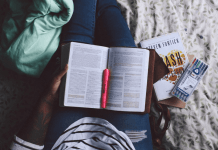If you are using Windows 10 OS, you might have faced some CPU power usage issues. Windows 10 has many bugs, and this high CPU usage is one of them. DISM host servicing process high CPU usage issue is one of the most irritating ones.
Here in this article, we will share everything you need to know about DismHost.exe and why it is using high CPU power.
What is DismHost.exe?
Deployment Image Servicing and Management, also called Dismhost service, is a new command-line tool from Microsoft. The tool is designed to repair Windows image files and prepare Windows recovery services in the background. Note that the service is not a threat to your system. It is completely safe.
What is the DismHost.exe High Disk Usage Issue?
Many Windows 10 users have recently reported that they have experienced sudden slowdown while working with large software like Photoshop.
When they checked the task manager, they noticed that the DISM host service is consuming 80-100% of CPU power. It will make your system slower. Not only CPU, but it also keeps using other system resources like RAM and power.
The system slowdown can occur at any time, and it can crash your system if your system is low-end.
Using the below solutions, you can easily get rid of the DISM high CPU usage problem. Most people might even not know about the issue. They restart the system and resume their work again and again.
If you experience anything unusual with your system, fire the task manager and check running services.
You will check and analyze every system file here, which is running in the background.
What is the reason behind DismHost.exe High Disk Usage?
Till now, there is no solid reason has been found behind this high CPU usage problem. We were searching for every possible reason that triggers this problem, and now we found something.
These are some possible reasons that may trigger the DismHost.exe High Disk Usage problem.
1. Faulty system files or drivers can be the reason for this issue.
2. Incorrect drivers.
3. Not using the latest Windows version
4. Virus or Malware
How to Fix DismHost.exe High Disk Usage Issue?
As we told you, we found some solutions that can solve this problem. Follow them one by one.
Method 1: Disable Superfetch Service
Superfetch is a new Windows 10 service that keeps your system updated. The service reduces app launching time. Sometimes superfetch can cause DISM Host high CPU usage. Follow these steps to fix the issue.
1. Open the Run command box and type “services.msc” > press enter.
2. Then find superfetch service and right-click on it.
3. Select properties and then choose the Stop button to disable the process.

4. In the startup type, choose disabled and then click on Apply.

Method 2: Check for Virus
Sometimes due to viruses or malware, you can face this problem. To fix this issue, you have to scan your entire system for unwanted viruses or malware. You can use any trusted 3rd party antivirus software, or Windows defender will work fine.

Method 3: Disable BIT Service
Disabling the BIT (Background Intelligence Transfer) service can fix this problem. Follow these steps:
1. Open the run command box and type “services.msc” to open Windows services.
2. Find Background Intelligence Transfer Service > right-click on it > go to properties.
3. Then stop the service.
4. Now find startup type to disabled and apply changes.

Finally, restart your system and check if the issue is fixed or not.
Method 4: Update Windows OS
Microsoft recommends its users keep the Windows 10 system up to date. Microsoft has released many Windows 10 updates to fix bugs. To fix such errors, install all pending Windows updates. Follow the below steps:
1. Open Windows settings with Win + I and then choose Update and Security.
2. Find Windows update and then click on check for updates.

Wait for some time and install all pending updates. Don’t forget to restart your PC.
Method 5: Update Drivers
Try to download and install the latest version of device drivers, compatible with Windows 10. Sometimes due to faulty and incorrect drivers, you can face this issue. Follow this guide to download the latest drivers.
Final Verdict
Using the above solutions, you can solve the DISM Host Servicing Process High Disk Usage problem.
We hope you liked this article. If so, share your valuable feedback.
If you are facing any other issue with Windows 10, then comment below.
Other High CPU problems in Windows 10: