
Digital images are the result of millions of pixels. The number of pixels of your image determines the resolution of your image. You can’t see pixels normally but when you zoom in at a very high scale, you can see small dots. These dots are known as pixels. DPI (dots per inch) and PPI (pixels per inch) are the two measurements to check image resolution.
More pixels mean high resolution.
What is DPI?
As we already mentioned above, DPI stands for dots per inch. It defines the quality and resolution of the image.
The higher the DPI value, the detailed your image will be. You can zoom in very deeply with a high DPI rate.
DPI is important in the printing process, where you have to count dots per image. Make sure that you have a higher DPI value if you want to print your image on a large paper. Otherwise, pixelation occurs and your image becomes blurry.
If you are viewing your image on Macbook then you will need a higher DPI value because Macbooks are using Retina displays, with extremely high resolution. It supports 144 dpi or 150-percent magnification. Retina display delivers nearly 10 million pixels. So you can imagine, how clear it is.
Now how to measure the DPI of any image, so that you can see all the details.
How to Check the DPI of an Image in Windows 10
If you are using Windows 10, you don’t need to worry because you can easily check the DPI of any image using Explorer.
Step 1: Right-click on your image and then go to Properties.
Step 2: Now go to the Details tab and scroll down. Here you can see all the details about your image including pixels and DPI.

Vertical and Horizontal resolution is your image DPI.
How to Check the DPI of an image on Mac
Just like Windows, you can easily check your image DPI using the preview app on your Mac.
Step 1: Right-click on your image > choose open.
Step 2: Now click on Tools > Show Inspector.
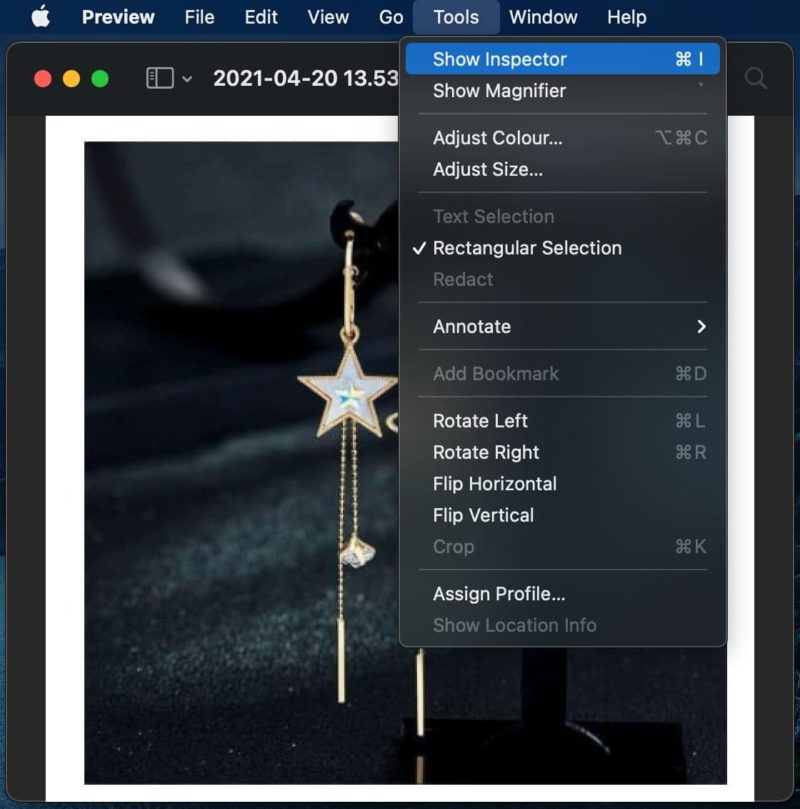
Step 3: Here you can see all the details related to your image.
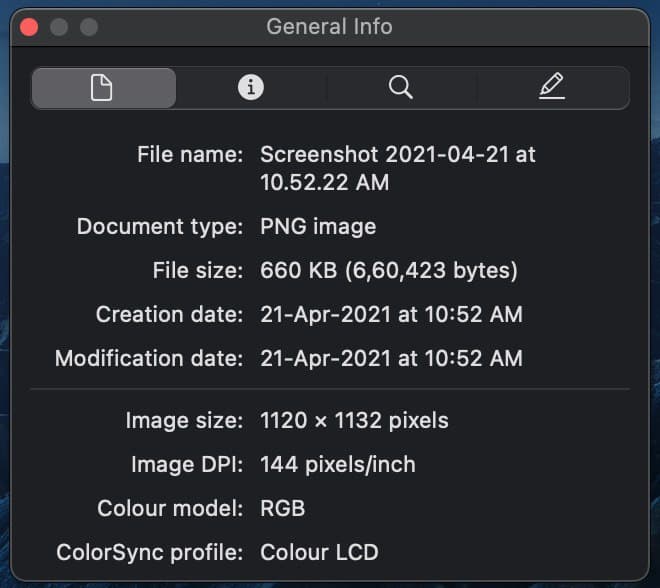
For example – Here the DPI of this image is 144 pixels/inch.
Conclusion
Hope you find what you are looking for. If you want to check more details about your image, you can use 3rd party apps like Movavi Photo Manager, ACDSee Ultimate, and 123 Photo Viewer.
Share your views about this article.
More articles related to this topic:








