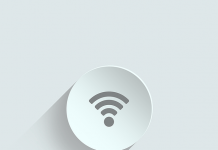As an Outlook user, you may face a situation where your Outlook crashes when you start it or even when you’re not actively working on it. Sometimes, the application hangs or stops responding while sending an email or performing any other action. Such an issue can affect your workflow and productivity as you might miss important emails. That’s why it is important to fix the Outlook’s crashing issue as soon as you encounter it. In this article, we will share some troubleshooting methods that can help you to resolve this issue effectively and quickly.
Common Causes of Outlook 365 Crashing Issue
Let’s understand the causes behind the Outlook 365 crashing issue before starting the troubleshooting.
- Corrupted/damaged Outlook data file (OST).
- Faulty, outdated, or incompatible third-party add-ins.
- Corrupted Outlook profile.
- Outdated Outlook application.
- Damaged MS Office/Outlook program files.
- Conflicting third-party programs.
- Malware and virus infection on the system.
Solutions to Resolve the Outlook (Office) 365 Crashing Issue
Now that you know the causes, you can follow the solutions given below to resolve the Outlook crashing issue.
- Restart your Computer and Check Office/Windows Updates
A simple restart of the system sometimes resolves minor glitches or problems. So, you can also try restarting your system and then open Outlook to see if it helps. If this doesn’t work, then check if your Outlook application and Windows are updated. If not, then update them as it can fix unknown bugs or other glitches that might be interfering with the Outlook functionality, causing it to crash.
- Start Outlook in Safe Mode and Disable the Add-ins
Third-party add-ins help enhance Outlook’s performance. However, if the add-ins become faulty or outdated, then they may interfere with Outlook’s core functionality, causing it to freeze or crash. To check if any add-in is the reason for Outlook crashing, you can open it in the safe mode by following the given steps:
- Press and hold the Ctrl key and click on the Outlook icon to open it.
- When prompted, click Yes to start it in safe mode.
Alternatively, press Windows + R keys, type outlook.exe /safe and then press Enter to open Outlook in safe mode.
If the application works smoothly in Safe Mode, then it is clear that the issue was caused by any problematic add-in. So, you can disable the add-ins by following the given steps:
- Go to File > Options > Add-ins.
- Select COM Add-ins next to manage and click Go.
- On COM Add-ins window, disable all the add-ins, and restart Outlook normally.
Now, re-enable the add-ins one-by-one and restart Outlook. This will help you find the faulty/problematic add-in that was causing the crashing issue.
- Repair Microsoft Office Installation
Corrupted or damaged MS Office/Outlook program files can also cause the application to freeze, hang, or crash. In such a case, you can follow the given steps to repair the MS Office installation.
- Go to Control Panel > Programs > Programs and Features.
- Select Microsoft Office 365 > Change > Quick Repair (or Online Repair for a deeper fix).
If this doesn’t fix the issue, you can uninstall and then install the MS Office from scratch.
- Clear Office Cache
Outlook stores temporary files, called cache files, to speed up the performance. These files include auto-complete suggestions, recently accessed documents, and sync data from your mailbox. Sometimes, these cache files get corrupted, causing issues with Outlook. To resolve the issue, you can delete the cache files. Here’s how you can do this:
- Press Windows + R, type %localappdata%\Microsoft\Office\16.0\, and delete the cache folder.
- Restart the application to let Outlook rebuild fresh cache files.
- Create a New Outlook Profile
Your Outlook profile contains the settings, including email accounts, data file paths, preferences, etc. If your profile gets corrupted, your Outlook may crash during startup or while performing other tasks. In this case, you can create a new Outlook profile to resolve the issue. Follow the below steps to create a new Outlook profile:
- Open Control Panel and go to Mail > Show Profiles > Add.
- Create a new profile and configure your email account (for Outlook).
- Once configured, launch Outlook using the new profile to check if the issue is resolved.
- Rebuild the OST File
OST files are the cached copies of your mailbox data on the server. If the OST file gets corrupted, Outlook may crash while trying to read or write emails. To resolve this issue, you can rebuild the OST file. To do this,
- Go to the OST file location. For this, launch Control Panel and go to Mail (Microsoft Outlook) > Show Profiles > Properties > Email Accounts > Data Files. Then, click Open File Location.
- Rename the OST file by adding .bak to the name to create its backup.
- Now, delete the OST file and start Outlook.
Outlook will create a new OST file at the same location and download all the mailbox data from the server.
However, after recreating the OST file, ensure to check for any missing items in your mailbox. If there are any, then you can recover such items from the backup OST file by using a professional OST to PST converter software, like Stellar Converter for OST. This software is designed to convert inaccessible or orphaned OST files into PST and other formats, like EML, MSG, RTF, HTML, etc. After converting and saving the missing items to PST file, you can easily import the file into your Outlook account.
Final Thoughts
If you are facing the Outlook (Office) 365 crashing issue, then follow the solutions mentioned above to fix the issue. If the OST file is damaged/inconsistent, then you can delete the file after taking its backup. A new OST file will be created when you start the Outlook. If you find any items missing in the new file, you can restore them from the backup OST file by using a reliable OST to PST converter software, such as Stellar Converter for OST. This software can extract mail items from inaccessible or orphaned OST file and save them in PST format, which can be easily imported into Outlook.