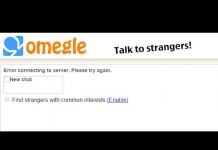Occasionally, Omegle will not detect your camera, and that sucks. Especially when you have just found that one particular stranger that is in sync with you. Now, camera detection is not a complicated issue; there are several options to consider for diagnosing and treating the symptoms.
Tip #1: The golden rule of video chatting: Always buy a good camera. If you invest in a cheapo model, don’t expect it to come over well.
Tip #2: Always ensure you have enough bandwidth and power; the last thing you want is poor transmission.
Tip #3: Always pay up your monthly communication subscription. The last thing you want is the bandwidth slowing down because you didn’t pay or forgot to pay on time.
Now to Camera problems.
There are several reasons that a camera will not be detected by Omegle, and it can also be because the camera is not detected at all, the browser is terrible, your mobile phone is not working correctly, or the camera and phone are not adaptable. Essentially, a lot of problems but each with a solution. So, no more panic attacks. Go get that tub of ice cream and read on in comfort.
Check your Camera
In many instances, the camera itself is the problem. It might not be working correctly. You can test it by installing it on another computer and checking it there, do this first. If you don’t do this and end up doing everything else, you will have wasted your time, money, and energy trying to solve a device-based issue. If the device works, great. If not, even better, since it means you just need to change the device and not go through a load of testing and tweaking.
Tip #4: Check your cam on another device to see if it works.
Reinstall the software (and drivers)
If the device works on another computer, try reinstalling the software and drivers.
Browser Issues
There are many browsers to choose from, including Google Chrome, Mozilla Firefox, Microsoft Edge, and Explorer, as well as Tor and other fringe browsers.
Tip #4: Pick an excellent browser like Chrome to work with. It should complement your operating system and device capacity.
Another issue with browsers is cookies; you can clean the cookies through the browser’s settings or a software package such as CCleaner or Ashampoo.
It is all about Flash
Omegle uses Adobe Flash, so ensure you have the latest version downloaded and enabled. If not, download it from your browser and then try again. Don’t forget to close the browser after the download dan reopens it to check the flash.
Usually, when picking a video, the system will ask you to allow the Camera and Microphone. Allow them both to make sure they get connected.
Check your flash settings, right-click on the flash area and choose settings. Then click on the camera icon and select your camera driver. Also, make sure that the camera is enabled. After this, the camera should work. You can pick different camera driver options until you find the correct one. If none of them work, restart the whole system and try again.
The next thing you should do is clear all the flash storage settings; this is also an easy operation. It is performed per website. You right-click on the flash area, and pick “global settings” this will open a window where you can link to the Adobe global storage settings and flush the storage.
Other Systems
If you use Omegle for video, consider turning off other VoIP systems such as Skype, Viber, and others. These can interfere with the Flash camera operation.
Security
Sometimes your security is way up, and you need to check your firewall to ensure it’s not blocking Omegle.
VPN
Another solution is around the Omegle security sentient that seeks out possible problem IP addresses. Try connecting via a VPN to solve this and enable your camera.
Conclusions to PC Issues
As you can read, there are a few issues with PCs and cameras. However, since the Omegle system is Flash-based, problem-solving is really easy. The bottom line is this: if your camera is fine, restart the system, check your flash, maybe download Google Chrome, and make sure your comms are vital.
Omegle with Android
There are some issues with Omegle and Android devices, so here are the solutions:
Option 1:
- Go to the settings menu
- Select Apps
- Select Camera
- Clear all data and cache
- Restart the phone.
Option 2: Have you removed an Android mobile system app? If so, reinstall it.
Option 3: Does your camera have an update? If so, download and install it, then reconnect.
Option 4: Download a camera app that will help, such as Camera Zoom Fx and Stock Camera apps for Android.
Option 5: If you use Google Chrome on Android, treat it as you do on the PC, check the settings, and manage the exceptions. You might find that Omegle has been blocked. So, unblock it.


Conclusions
There is not much more to add to on-camera tip solutions, the options are limited, and they are usually setting-related more than device-related. Managing your system’s settings will usually solve all the issues.