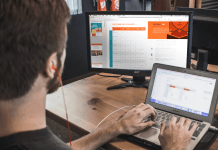It’s been a long time since gamers are using the Discord app to connect with different gamers worldwide. Discord uses a VoIP connection for communications. Discord team is trying very hard to keep their users happy, but Discord users are also facing errors.
Today we will talk about the Discord no Route error in Windows 10.
Many Windows 10 users have reported that they are facing the Discord no route error message. Because of this error, users can’t connect to the discord server or voice channel.
Discord, No Route error is similar to the ICE Checking and Connecting errors. The reason can be an incorrect IP address.3
What is Causing the Discord No Route Error?
1. Chances are your IP address is changed. If you are using the Dynamic IP Address, then you are most likely to face such errors.
2. Sometimes, 3rd party Firewall or Antivirus blocks discord connection.
3. VPN – If you are using any VPN app, it can lead to this problem.
4. Sometimes, your Network admin blocks Discord services.
How to Fix Discord No Route Error
If you want to fix the issue on Windows 10 computers, this article will provide you with some working methods.
But before applying the below solutions, make sure you are using your Internet connection as a private network (not public).
Method 1: Restart Your Router and Computer
As we mentioned, Discord No Route error is encountered because of corrupted IPV6 connection or Dynamic IP.
The first step is to reboot your networking devices, including your Router, Modem, Switch, and PC.
Method 2: Uninstall 3rd Party Firewall
As we mentioned above, many antivirus software and firewall apps block Discord services, and thus you will face this type of issue on Windows 10. To solve this issue, you have to disable that culprit.
You can also disable Windows 10 firewall. Follow these steps:
1. Open Run command box with Win + R and type “appwiz.cpl” > enter. OR open start menu > search for “appwiz.cpl” > enter.

2. Find any 3rd party antivirus or firewall that you are using and uninstall it.
3. Once you removed all security apps, Reboot your computer and see if Discord is working fine or not.
Method 3: Remove Your VPN
If you are using any VPN app, then remove it. Sometimes VPN app block your connection with Discord servers.
Method 4: Change your DNS to Google DNS
Sometimes due to DNS issues, you will face such errors. So always use Google’s default DNS. Here are the steps to change your DNS.
1. Open File explorer > copy and paste this path to the navigation bar > press enter. This path will open the Network and Sharing Center.

2. Click on Change Adapter Settings from the left window to open all network connections.
3.. Right-click on your current network connection or ethernet connection > choose properties.

4.. Find and double click on IPV4 connection > select use following DNS server address > enter the following DNS address.
- Preferred DNS server – 8.8.8.8
- Alternate DNS server – 8.8.4.4

Click OK to save the changes.
Now reboot your PC and start using Discord.
Method 5: Disable QoS From Voice & Video Settings
1. Open Discord > go to settings by clicking on the gear icon.
2. Go to App Settings > Voice & Video.
3. Find Quality of Service > make sure that Enable Quality of Service High Packet Priority is disabled.

4. Restart Discord
Method 6: Flush the DNS Setting
1. Open CMD as admin. (open start menu > search for cmd and from the right side window, click on Run As Admin)

2.. Type the following commands and press enter after each command.
ipconfig /release ipconfig /flushdns ipconfig /renew
These CMD commands will reset your IP address and DNS on your Windows PC.
Final Words
Now your Discord app should be working fine without any no route error.
If you are facing any problem with Discord then check our all-in-one guide to fix all Discoed problems on Windows 10.
For more information, always feel free to contact us via email or comment form.