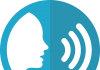One of the worst feelings you face when you sit on your computer after a long time and when it is booting up, suddenly the window pop-up to enter the password. It is quite frustrating when we knew the password very well before and now having no idea of it. But don’t worry I’m here to help you to reset your Windows 10 password without reset disk.
There are many ways to reset Windows 10 login passwords without resetting the disk and software. However, if you have Windows 10 Reset Disk then you can use it. But if you don’t have one then this article can help you a lot.
How to Reset Windows 10 Password Without Disk
Now if you are suffering from the issue of forgot windows 10 password no disk then don’t just follow the below steps to reset the Windows 10 administrator password without disk.
Method 1: Use CMD to Reset Windows 10 Password
If you are using an offline account then follow these steps:
The first thing you will need is Windows 10 ISO file and a bootable USB drive. Follow this article to make a bootable USB drive.
Step 1: Once your bootable USB is ready, connect it to your PC and restart your computer in boot mode.
Step 2: Load your system from your USB and then click on next.
Step 3: Now click on Repair your computer > troubleshoot > advanced options.
Step 4: Now click on Command Prompt.

Step 5: It will open a new Command prompt window.
Step 6: You have to find your system directory. Try every drive if don’t know. In most cases, it will be a C drive. Type C: to enter into the directory.
Step 7: Then type dir to list all files to confirm that it is a system drive. You can identify system drives from folders like Windows, Program Files, and Users. In my case, D is the system drive. So I used d: command and then dir command to list items to confirm.
Step 8: Once you found your system drive, follow these commands. Make sure that you are in your system directory. In my case, it’s a D drive.
(Press enter button after each command)
cd windows cd system32 ren utliman.exe utilman_bak.exe copy cmd.exe utilman.exe exit
Step 9: Now choose Turn off your PC option.
Step 10: Your PC will restart. Once booted, click on the “Ease of Access” button.
Step 11: When you click on this button, it will open a new command prompt windows, as we changed its function.
Step 12: You have to try few commands here. (Press enter after each command)
control userpasswords2
Step 13: This will open a user accounts window, from where you can reset your Windows login password.
Step 14: Click on the Reset Password button and enter a new password. Leave black if you don’t want to set a password.

Step 15: Then finally enter exit command > press enter.
Now click on the sign-in button and you are good to go. You have successfully reset your Windows 10 password without any reset disk.
The last thing you have to do is, revert some changes we have made. So follow these quick steps:
- Go to your system drive > windows > system32 and delete utilman file.
- Rename utilman_bak to utilman. You have permission for this. It won’t let you rename the file.
- To get permission, follow these steps:
1) Right-click on utilman_bak > Properties.
2) Security tab > Advanced > click on Change permission.
3) Then click on the change besides the Owner option.
4) Select Advance > Find now and from the list select Users > double click on it.

5) Then click on Ok.

6) Then click Apply > click on Ok when prompted.
7) Then again click on Ok.
8) Now click on Edit > select User > check full control.

9) Then Apply > Yes when prompted > Ok and Ok again.
10) Now right-click on utilman_bak again > rename > name it to utilman > ok. Click on Continue when asked.

Method 3:- Reset Local Account Password
Another method is to replace your password directly through the command prompt. For that, you have to follow all the 1 to 10 steps mentioned in Method 2.
Step 1: Once the cmd window opens, type this command.
net user
Step 2: This command will list down all the available users on your computer.
Step 3: Select your user and type the following command.
net user techniedges mynewpassword
(here techniedges is my user and mynewpassword is my new password)
Step 4: Type exit and login to your Windows 10 using your new password.
Method 3: Windows 10 Password Reset Online
If you have before used a Microsoft account with your computer or mobile then you can easily window 10 passwords reset without the disk.
Step1:- Take another computer or your mobile phone and visit the link given below.
https://account.live.com/password/reset
Step 2:- This is the official website of Microsoft to rest the password of their Microsoft account. Just choose I forgot my password it will take you to the next page.
Step 3:- Here enters the details of your account and follow the instruction which is shown to you.
Step 4:- On the last step, you just have to enter the OTP which you will receive on your phone, and reset the password.
Step 5:- Set the new password for your computer and log in with that password.

Method 4:- Enable safe mode to reset password
Don’t worry and don’t give up if any above methods are not worked for you. Because you can reset the password of your computer by enabling safe mode. You can boot your Windows 10 to safe mode to reset the password with the help of the command prompt.
Method 5: Use password Cracker Tool
Windows Password key disk is the software that helps to crack the password of Windows 10 and it the local admin password from the system and reset the password of your Microsoft account.
Now, you can run the program on your computer by turning it into a CD/DVD/ flash drive and then Boot it with your locked computer to make it bootable and reset the password.
Now, you can do two things,
- Reset the password with your new password to log in with that password to your computer.
- Remove the password without a password.

Final Words
So Guys, if you forgot the password of your computer and laptop then I hope your problem is now solved. We have shared all the working methods to reset Windows 10 password without disk.
If you have any problem with this article or want to ask something, then comment below.