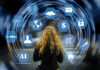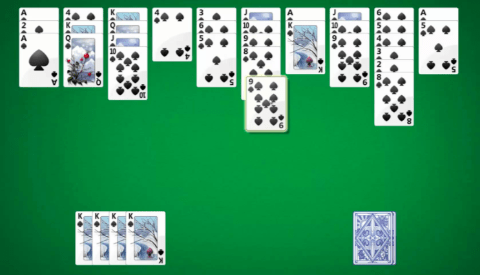
Windows 7 is still the most popular Windows Operating System by Microsoft. Windows 7 has millions of users as it serves the best and most user-friendly UI for everyone. But Microsoft removed traditional Windows 7 games from Windows 10.
Windows 10 is not offering the popular games which you had been playing on a Windows 7 PC.
Microsoft has removed all Windows 7 games from Windows 10, and people have been looking for a way to get all the Windows 7 games on the latest Windows 10 system. If you’ve been looking for the same, you can download Windows 7 Games for Windows 10 PC from here.
Where to find Windows 7 Games for Windows 10
We will guide you through the proper steps to install Windows 7 Game pack on the latest system.
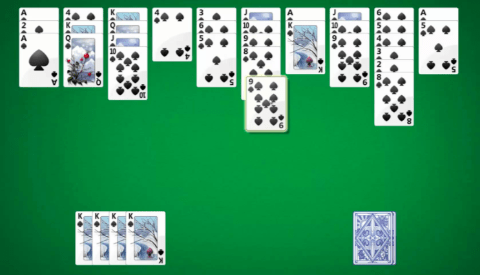
There are so many reasons why Windows 10 users are still dreaming of playing the Windows 7 games on their upgraded system. The Windows 7 games run faster than Windows 10 games as they are designed differently.
So many users of Windows 10 are regularly commenting on Microsoft’s official forum regarding the games missing in Windows 10.
For all of your queries, there is a solution here and, i.e., Windows 7 Game Pack.
This package contains all the Windows 7 Games, which can be installed on the latest Windows 10 system. This way, you will be able to play and explore all the Windows 7 games on your Windows 10 PC. Let’s get on to the guidelines now!
Also Read: Block Chrome Software Reporter Tool
List of Windows 7 Games available in Windows 7 Game Pack for Windows 10
- Chess Titans
- Freecell
- Hearts
- Mahjong Titans
- Minesweeper
- Purple Place
- Solitaire
- Spider Solitaire
All of these classic Windows 7 Games will be installed on a Windows 10 system once you install the Windows 7 Game Pack. Let’s see how you can install this package on a Windows 10 system now!
Download Windows 7 Games for Windows 10
Step 1: Make sure to download the Windows 7 Game pack (https://winaero.com/download.php?view.1836) for Windows 10 system. You can download this package from the given link.

Step 2: The download process will take a few minutes, wait for some time, and get the file downloaded to your system.
Step 3: Extract the downloaded Zip file on your Windows 10 system.
Step 4: You need to follow basic Setup instructions to install this package on your Windows 10 system.
Step 5: Once you start the installation process, you would see a list of the above-listed games there. Click the Next button.

Wait for a few seconds, and you will see the successful message on your screen regarding the installation process. You’ve successfully installed the Windows 7 Game Pack on a Windows 10 system.
Make sure you follow all of the given steps wisely and start playing all the classic Windows 7 games on Windows 10 PC now!