
If you want to check your system information, then this guide will show you four ways to complete the task.
It is very important to remember PC specifications. It can be useful when installing a new app or game to confirm the software manufacturer’s minimum requirements. Many games need specific system requirements. So you have to check your PC specs before installing any game.
Not only game or software, if you want to install a new operating system, then you should know your system specifications.
If you are using Windows 10, then it is easy to check PC specifications.
Methods to Check PC Specs in Windows 10
Using our guide, you can find PC specs that include BIOS details, device model, processor, memory, Windows OS version, graphics, storage devices, and more.
Method 1: Use the Settings App
Windows 10 settings app allows you to check all PC specs quickly. You can check all hardware and software specs in the settings app.
You can simply press the Win button + pause/break button on your keyboard to check system properties.
OR Follow these steps:
1. Open Settings with Win + I button.
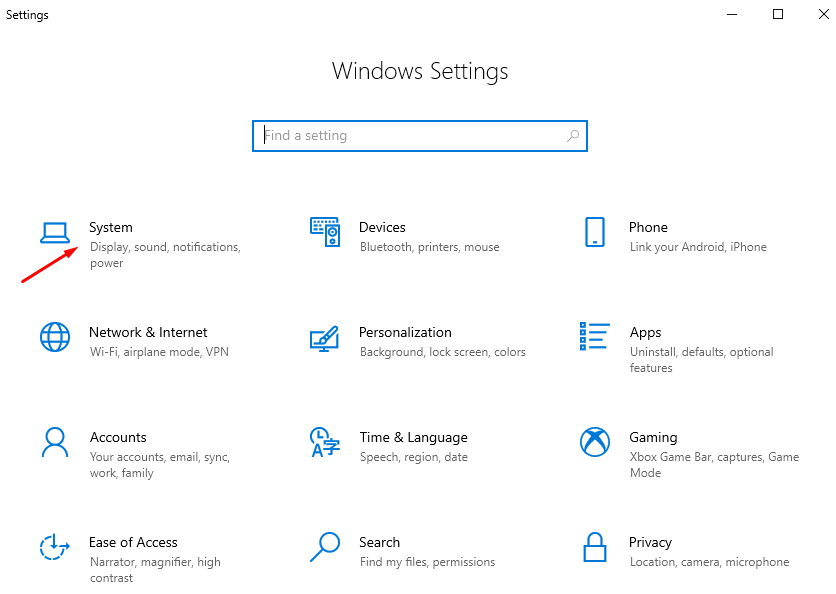
2. Then go to system > about section.
3. Here on the right side window, you can view your PC specifications.

Method 2: Use System Information to Check Detailed Specs
1. Open the start menu and then search for system information.

2. Click on the first result and open it. Here you will check detailed information about your computer, including your hardware, software, graphic card, and more.
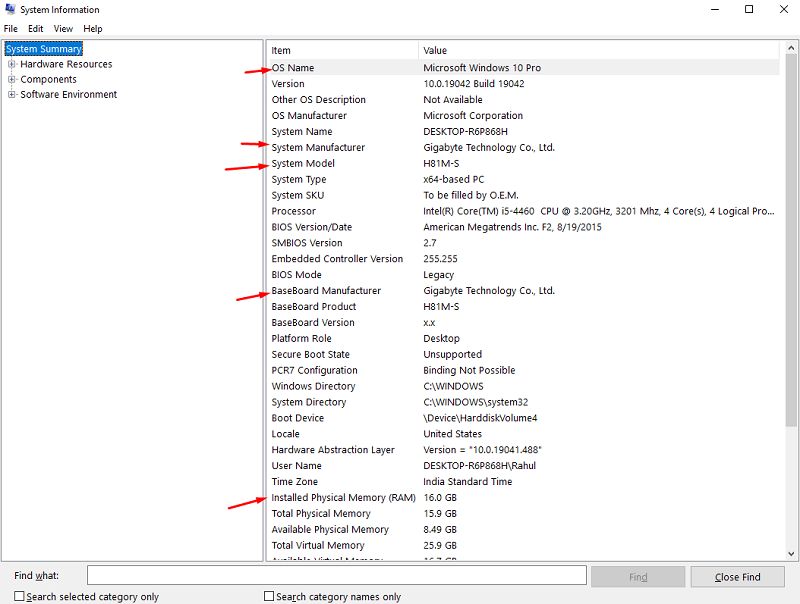
OR
1. Open the RUN window and then type “msinfo32” command > press enter.

You can also search for msinfo32 in the start menu to access system information.
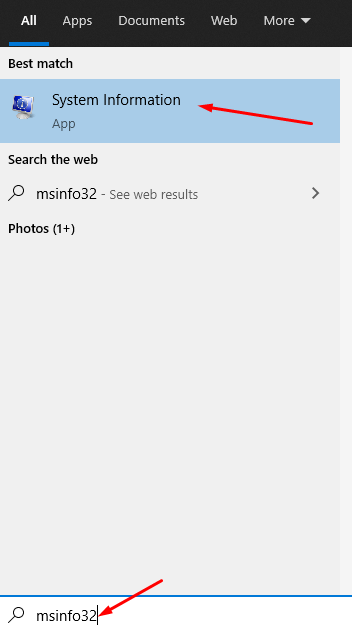
Method 3: Use Command Prompt
You can use the command prompt to check system information in Windows 10. Note that you can only view basic system information like memory, BIOS version, network adapter, etc.
1. Open start menu > search for cmd > right-click on it > choose run as admin.

2. Now type “systeminfo”> press enter. You can see all specs here.

You can also use Windows PowerShell to run this command.
More Windows 10 Guides:
- How to Take a Screenshot on Windows 10
- How to Install Windows updates in Safe Mode
- How to Find IP Address on Windows 10
- How to Rollback Nvidia Drivers in Windows 10
- How to Import Photos from iPhone to Windows 10
- How to Connect AirPods to windows 10
- How to Add VPN in Windows 10
- How to Hide Taskbar in Windows 10
- How to Setup Dual Monitors in Windows 10
- How to Stop Pop-ups on Windows 10
- How To Change Your Mouse Speed in Windows 10
- How to Add Clock on Windows 10 Desktop
- How To Block Driver Updates in Windows 10
- How To Set Up A VPN on Windows
- How to Reset Windows 10 Password Without Reset Disk
- How to Play DVD on Windows 10
- How to Delete Temporary Files in Windows 10
- How To Boot To Safe Mode In Windows 10








